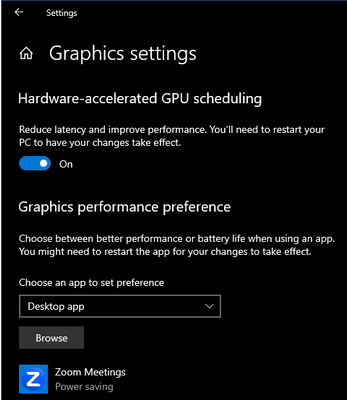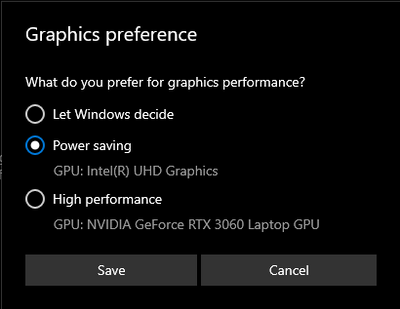Zoomtopia is here. Unlock the transformative power of generative AI, helping you connect, collaborate, and Work Happy with AI Companion.
Register now-
Products
Empowering you to increase productivity, improve team effectiveness, and enhance skills.
Learn moreCommunication
Productivity
Apps & Integration
Employee Engagement
Customer Care
Sales
Ecosystems
- Solutions
By audience- Resources
Connect & learnHardware & servicesDownload the Zoom app
Keep your Zoom app up to date to access the latest features.
Download Center Download the Zoom appZoom Virtual Backgrounds
Download hi-res images and animations to elevate your next Zoom meeting.
Browse Backgrounds Zoom Virtual Backgrounds- Plans & Pricing
- Solutions
-
Product Forums
Empowering you to increase productivity, improve team effectiveness, and enhance skills.
Zoom AI CompanionBusiness Services
-
User Groups
Community User Groups
User groups are unique spaces where community members can collaborate, network, and exchange knowledge on similar interests and expertise.
Location and Language
Industry
-
Help & Resources
Community Help
Help & Resources is your place to discover helpful Zoom support resources, browse Zoom Community how-to documentation, and stay updated on community announcements.
-
Events
Community Events
The Events page is your destination for upcoming webinars, platform training sessions, targeted user events, and more. Stay updated on opportunities to enhance your skills and connect with fellow Zoom users.
Community Events
- Zoom
- Products
- Zoom Meetings
- Dual window freezing
- Subscribe to RSS Feed
- Mark Topic as New
- Mark Topic as Read
- Float this Topic for Current User
- Bookmark
- Subscribe
- Mute
- Printer Friendly Page
The Zoom Community will be placed in read-only mode January 9th, 2026 through January 22nd, 2026 to deliver you a new and improved community experience!
The community will still be accessible, however, the creation of any new discussions or replies will be temporarily unavailable. We appreciate your patience during this time.
- Mark as New
- Bookmark
- Subscribe
- Mute
- Subscribe to RSS Feed
- Permalink
- Report Inappropriate Content
2023-06-29 08:46 AM
I am having a problem when I am using Dual monitors.
I am using a laptop and an external monitor. Just recently when the second window is open on the laptop screen the video is frozen. When I move my second window that is displaying on the external monitor to the screen the laptop is using the video freezes and it stays that way even if I move the window back to the external monitor. I can still use the chat and see participants on both monitors but the video stays frozen
I have tried re-installing the Zoom desktop app, changing all the video settings one by one (turning all off and on again), and updated all my drivers.
Is anyone else having this problem? This just started after updating to the newest version of Zoom.
Solved! Go to Solution.
- Topics:
-
Video
- Mark as New
- Bookmark
- Subscribe
- Mute
- Subscribe to RSS Feed
- Permalink
- Report Inappropriate Content
2023-07-13 08:13 AM
Okay So I was able to fix this on my computer. I am using Windows 10
I had to switch the zoom app from using my dedicated graphics to the integrated graphics used in the cpu.
Go to Settings->Display->Graphics settings.
If the zoom app does not come up click browse you will need to know the install location of zoom. If you are unsure, you can click the desktop icon - select properties and in the box that says "target" it will have your install location. Find the file that says zoom.exe and select it.
Once the zoom comes up on this screen select it and click options.
Here you can change the settings to select which GPU it runs from.
As seen in the image above I have selected power saving mode which selects my integrated graphics instead of the dedicated GPU.
If you only have an integrated graphics card, Try just selecting power saving mode.
This seemed to fix the issue for me. let me know if this helps
- Mark as New
- Bookmark
- Subscribe
- Mute
- Subscribe to RSS Feed
- Permalink
- Report Inappropriate Content
2023-06-30 12:05 AM
I got this exact same problem and still couldn't fix it. This is really annoying.
- Mark as New
- Bookmark
- Subscribe
- Mute
- Subscribe to RSS Feed
- Permalink
- Report Inappropriate Content
2023-07-09 07:19 AM
I have the same problem
- Mark as New
- Bookmark
- Subscribe
- Mute
- Subscribe to RSS Feed
- Permalink
- Report Inappropriate Content
2023-08-11 02:53 PM
this is stopping my business, zoom acts like its just ok to pay for their service and they won't fix the problem
- Mark as New
- Bookmark
- Subscribe
- Mute
- Subscribe to RSS Feed
- Permalink
- Report Inappropriate Content
2023-07-09 11:25 AM
Same thing happened in to me for the first time last night 7/8/23 while using a projector as the second monitor, but did not happen today (7/9/23) while using a television as the second monitor. Upon opening zoom the zoom content was in my laptop screen. When I moved the zoom content to the extended second screen, my zoom video froze. Though my video and the zoom meeting generally was just fine for everyone else in the meeting.
Each has been used without issue before, each was connected via HDMI with the same cable. So in my case, possibly something to do with the projector except that there is nothing I'm aware of that was different with the setup last night compared to previous times when I could place zoom content just fine.
- Mark as New
- Bookmark
- Subscribe
- Mute
- Subscribe to RSS Feed
- Permalink
- Report Inappropriate Content
2023-07-12 01:14 PM
Same problem
- Mark as New
- Bookmark
- Subscribe
- Mute
- Subscribe to RSS Feed
- Permalink
- Report Inappropriate Content
2023-07-13 08:13 AM
Okay So I was able to fix this on my computer. I am using Windows 10
I had to switch the zoom app from using my dedicated graphics to the integrated graphics used in the cpu.
Go to Settings->Display->Graphics settings.
If the zoom app does not come up click browse you will need to know the install location of zoom. If you are unsure, you can click the desktop icon - select properties and in the box that says "target" it will have your install location. Find the file that says zoom.exe and select it.
Once the zoom comes up on this screen select it and click options.
Here you can change the settings to select which GPU it runs from.
As seen in the image above I have selected power saving mode which selects my integrated graphics instead of the dedicated GPU.
If you only have an integrated graphics card, Try just selecting power saving mode.
This seemed to fix the issue for me. let me know if this helps
- Mark as New
- Bookmark
- Subscribe
- Mute
- Subscribe to RSS Feed
- Permalink
- Report Inappropriate Content
2023-07-17 07:07 AM
I had the same problem that just started in the last few days. This solution worked for me.
Thank you.
- Mark as New
- Bookmark
- Subscribe
- Mute
- Subscribe to RSS Feed
- Permalink
- Report Inappropriate Content
2023-08-08 06:44 PM
This solution does not work for me.
- Mark as New
- Bookmark
- Subscribe
- Mute
- Subscribe to RSS Feed
- Permalink
- Report Inappropriate Content
2023-08-11 02:52 PM
does not work
- Mark as New
- Bookmark
- Subscribe
- Mute
- Subscribe to RSS Feed
- Permalink
- Report Inappropriate Content
2023-08-16 05:02 PM
This does not work
- Mark as New
- Bookmark
- Subscribe
- Mute
- Subscribe to RSS Feed
- Permalink
- Report Inappropriate Content
2023-08-24 02:18 PM
This did the trick for me, but I had to unhide View settings for the folder to find AppData first. And I had to use my High Performance option, the Power saving one didn't work.
- Mark as New
- Bookmark
- Subscribe
- Mute
- Subscribe to RSS Feed
- Permalink
- Report Inappropriate Content
2023-08-30 03:53 PM
this doesn't seem to work for me
- Mark as New
- Bookmark
- Subscribe
- Mute
- Subscribe to RSS Feed
- Permalink
- Report Inappropriate Content
2024-07-07 04:53 PM
it doesn't work for me.
- Mark as New
- Bookmark
- Subscribe
- Mute
- Subscribe to RSS Feed
- Permalink
- Report Inappropriate Content
2023-08-08 10:15 AM
Bumping. It has significantly disrupted my ability to run meetings.
How has this not been fixed yet!?
- Mark as New
- Bookmark
- Subscribe
- Mute
- Subscribe to RSS Feed
- Permalink
- Report Inappropriate Content
2023-08-10 06:39 AM
Same boat. I've implemented so many approaches, and none are working. This has been incredibly disruptive.
- Mark as New
- Bookmark
- Subscribe
- Mute
- Subscribe to RSS Feed
- Permalink
- Report Inappropriate Content
2023-08-15 09:39 AM
I AGREE THIS IS A CONTINOUS PROBLEM, THESE PEOPLE ARE DOING ANYTHING TO RESOLVE IT. THEY EVEN SENT ME A SOLUTION FROM A USER AND NOT THEIR TECH TEAM.
- Mark as New
- Bookmark
- Subscribe
- Mute
- Subscribe to RSS Feed
- Permalink
- Report Inappropriate Content
2023-08-08 02:15 PM
When I followed the steps laid out by Deryaus (above) it solved my problem.
- Mark as New
- Bookmark
- Subscribe
- Mute
- Subscribe to RSS Feed
- Permalink
- Report Inappropriate Content
2023-08-10 09:41 AM
Stuggled with same problem with seemingly no solution. Stumbled upon Settings/Statistics/Video which showed abnormally high "Packet Loss" (generally anything above roughly 2). Simple reboot of the router returned everything to normal.
- Mark as New
- Bookmark
- Subscribe
- Mute
- Subscribe to RSS Feed
- Permalink
- Report Inappropriate Content
2023-08-11 05:47 PM
Interestingly, while no solutions have fixed the issue when I am expanding my desktop, I discovered that if I mirror my desktop, the issues doesn't exist.
So perhaps there is something there.
As someone noted, this kind of thing should not persist this long for paid accounts. While "mirroring" is a work around for one of my scenarios, there are times I need to expand my desktop.
- Zoom freezes in Windows 11 on a top level laptop in Zoom Webinars Plus
- Zoom freezes randomly during meetings on Windows 11 laptop in Zoom Meetings
- Video stutters and freezes and has caused the same problem system-wide in Zoom Meetings
- Dual Monitor Mode - checkbox appears but does not stay selected in Zoom Meetings
- setting up dual monitor - where to 'select' when in general tab in Zoom Meetings