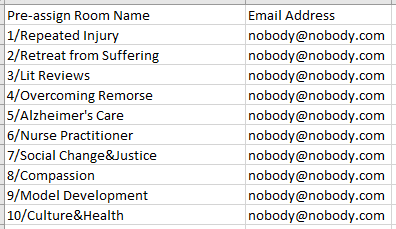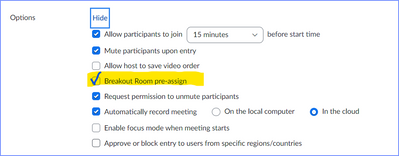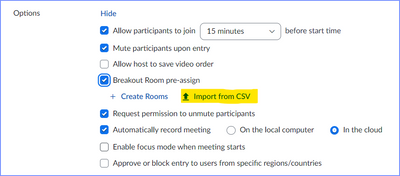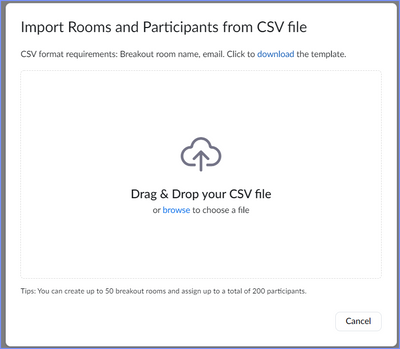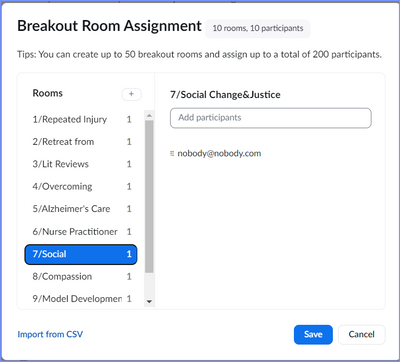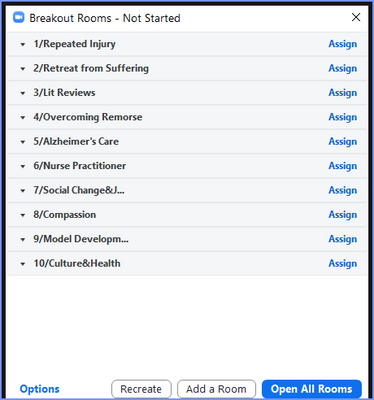Zoomtopia is here. Unlock the transformative power of generative AI, helping you connect, collaborate, and Work Happy with AI Companion.
Register now-
Products
Empowering you to increase productivity, improve team effectiveness, and enhance skills.
Learn moreCommunication
Productivity
Apps & Integration
Employee Engagement
Customer Care
Sales
Ecosystems
- Solutions
By audience- Resources
Connect & learnHardware & servicesDownload the Zoom app
Keep your Zoom app up to date to access the latest features.
Download Center Download the Zoom appZoom Virtual Backgrounds
Download hi-res images and animations to elevate your next Zoom meeting.
Browse Backgrounds Zoom Virtual Backgrounds- Plans & Pricing
- Solutions
-
Product Forums
Empowering you to increase productivity, improve team effectiveness, and enhance skills.
Zoom AI CompanionBusiness Services
-
User Groups
Community User Groups
User groups are unique spaces where community members can collaborate, network, and exchange knowledge on similar interests and expertise.
Location and Language
Industry
-
Help & Resources
Community Help
Help & Resources is your place to discover helpful Zoom support resources, browse Zoom Community how-to documentation, and stay updated on community announcements.
-
Events
Community Events
The Events page is your destination for upcoming webinars, platform training sessions, targeted user events, and more. Stay updated on opportunities to enhance your skills and connect with fellow Zoom users.
Community Events
- Zoom
- Products
- Zoom Meetings
- Re: Default breakout rooms
- Subscribe to RSS Feed
- Mark Topic as New
- Mark Topic as Read
- Float this Topic for Current User
- Bookmark
- Subscribe
- Mute
- Printer Friendly Page
Effective January 9th, 2026 through January 22nd, 2026: The Zoom Community is currently in read-only mode with login disabled, to deliver you a new and improved community experience!
The site is still accessible to view, however, the ability to login, create content, or access your community account is temporarily unavailable. We appreciate your patience during this time. If seeking support, please browse existing community content or ask our Zoom Virtual Agent.
Default breakout rooms
- Mark as New
- Bookmark
- Subscribe
- Mute
- Subscribe to RSS Feed
- Permalink
- Report Inappropriate Content
2022-06-24 12:20 PM
What I would like to do is have default breakout rooms. I always use the same rooms, and it would be great if I could automatically have them in a new meeting. I can make a template, but can't seem to apply a template to a Zoom meeting created via Google Calendar, even after the fact. Is there a way to do either of these things?
Thanks in advance!
- Mark as New
- Bookmark
- Subscribe
- Mute
- Subscribe to RSS Feed
- Permalink
- Report Inappropriate Content
2022-06-24 08:32 PM
Hi, @BDiamond,
I’d recommend reading this Zoom Support article on Breakout Rooms:
https://support.zoom.us/hc/en-us/articles/206476313-Managing-Breakout-Rooms
One way is to reuse Breakout Rooms on a recurring Meeting series.
Another creative way I’ve used is to import the Breakout Room names from a CSV file. While this is intended to import assigned names into a room, if you put bogus (but syntactically legal) email addresses in (I use “***********”), Zoom will still a set up the room names for you.
Give it a try – it might take a time or two to get used to the process, but once you get the hang of it, you’ll be able to upload the CSV file in a matter of seconds, and be on your way.
I should make a demo video! 😎
Ray -- check out the GoodClix website.
- Mark as New
- Bookmark
- Subscribe
- Mute
- Subscribe to RSS Feed
- Permalink
- Report Inappropriate Content
2022-06-27 08:44 AM
Thank you for the suggestions so far, but maybe I wasn't clear. I would like to have the same rooms each time, but the participants will be different each time. So I am not trying to figure out how to make default assignments, just how to create a default number of rooms with default names.
- Mark as New
- Bookmark
- Subscribe
- Mute
- Subscribe to RSS Feed
- Permalink
- Report Inappropriate Content
2022-06-27 09:26 AM - edited 2022-06-27 09:28 AM
@BDiamond, the approach I mention, while you are using the "assign people to a room" mechanism, is only being used to create the room names. Unfortunately you can't just put in room names - you must include an email address. Here's an example of the full process... it looks long, but it goes by quickly and saves time in the long run, in my opinion.
To do this, you (or your account admin) will need to enable the "Allow host to assign participants to breakout rooms when scheduling" option one time following the instructions in this Zoom Support article:
https://support.zoom.us/hc/en-us/articles/206476093
At a recent event I produced for a client, they had a poster session with 10 posters; I created 10 breakout rooms with the following spreadsheet (the original also had the names of the presenters embedded in the title):
(I included the "Poster Number" at the beginning of the Room Name.)
Once you've created the CSV file, go to the meeting edit view on zoom.us. Enable the Breakout Room pre-assign option in the Meeting's Options section:
Then click the Import from CSV (you can create the room list on the fly, but I prefer to do it in a CSV file):
Drag and drop (or browse to) the CSV file:
A confirmation window comes up, where you can edit the information (note that the names on the left column are occasionally incomplete; the full name appears at the top on the right):
When I go into my meeting and click the Breakout Rooms icon, this is what I now see:
Set the Options you want, and when you Open All Rooms, all your rooms will be there.
The pre-assigned name I added to each room isn't shown... since nobody with that Zoom account email is present in the meeting. Doing this for each meeting will save you time... just go through this import process once per meeting.
Ray -- check out the GoodClix website.