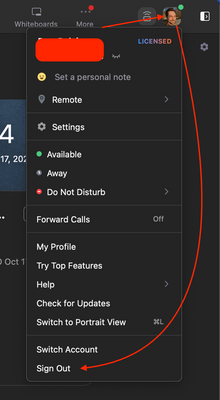Zoomtopia is here. Unlock the transformative power of generative AI, helping you connect, collaborate, and Work Happy with AI Companion.
Register now-
Products
Empowering you to increase productivity, improve team effectiveness, and enhance skills.
Learn moreCommunication
Productivity
Apps & Integration
Employee Engagement
Customer Care
Sales
Ecosystems
- Solutions
By audience- Resources
Connect & learnHardware & servicesDownload the Zoom app
Keep your Zoom app up to date to access the latest features.
Download Center Download the Zoom appZoom Virtual Backgrounds
Download hi-res images and animations to elevate your next Zoom meeting.
Browse Backgrounds Zoom Virtual Backgrounds- Plans & Pricing
- Solutions
-
Product Forums
Empowering you to increase productivity, improve team effectiveness, and enhance skills.
Zoom AI CompanionBusiness Services
-
User Groups
Community User Groups
User groups are unique spaces where community members can collaborate, network, and exchange knowledge on similar interests and expertise.
Location and Language
Industry
-
Help & Resources
Community Help
Help & Resources is your place to discover helpful Zoom support resources, browse Zoom Community how-to documentation, and stay updated on community announcements.
-
Events
Community Events
The Events page is your destination for upcoming webinars, platform training sessions, targeted user events, and more. Stay updated on opportunities to enhance your skills and connect with fellow Zoom users.
Community Events
- Zoom
- Products
- Zoom Meetings
- Changing host between basic and licensed accounts
- Subscribe to RSS Feed
- Mark Topic as New
- Mark Topic as Read
- Float this Topic for Current User
- Bookmark
- Subscribe
- Mute
- Printer Friendly Page
Changing host between basic and licensed accounts
- Mark as New
- Bookmark
- Subscribe
- Mute
- Subscribe to RSS Feed
- Permalink
- Report Inappropriate Content
2022-10-11 05:59 AM
I have two separate accounts (basic and licensed). I sent out a zoom meeting on my basic and forgot it is limited to 40 minutes. Can I can the host from my basic account to the licensed account so I don't time out at 40 minutes? Thanks.
- Mark as New
- Bookmark
- Subscribe
- Mute
- Subscribe to RSS Feed
- Permalink
- Report Inappropriate Content
2022-10-11 08:03 AM
Hi @skerns
No, as described in this similar post Length of meeting , the original meeting host determines how long the meeting can last, not who is currently the meeting host. No matter who the host is in the live meeting, it will still be limited to 40 minutes, as it was created by a free account.
Hope that helps and please make sure to mark the solution as accepted if this information is what you needed.
- Mark as New
- Bookmark
- Subscribe
- Mute
- Subscribe to RSS Feed
- Permalink
- Report Inappropriate Content
2022-10-15 10:45 AM
Hi Bort, how can I cancel my Basic so that my Pro account will kick in and my meetings won't be limited to 40 minutes?
- Mark as New
- Bookmark
- Subscribe
- Mute
- Subscribe to RSS Feed
- Permalink
- Report Inappropriate Content
2022-10-17 09:46 AM
Hi @Consueloluz
If you've upgraded and still are limited to 40-minutes, please check the following things:
- Did you upgrade the correct account? Sometimes users will accidentally have multiple accounts and upgrade the wrong one. Check the invoice you should have recieved for the account number and compare it to the account you're currently signed-in to.
- If you did upgrade the correct account, make sure the license is assigned to your user profile correctly.
- Sign-out of the desktop or mobile app, then sign back in. Sometimes the client warns you that your scheduled meeting will be limited, but it just hasn't synced with the system and recognize you've upgraded.
- Mark as New
- Bookmark
- Subscribe
- Mute
- Subscribe to RSS Feed
- Permalink
- Report Inappropriate Content
2022-10-17 10:43 AM
Hi Bort and all who have this issue. I solved it by signing in to my account through the Zoom portal rather than using my app icon on my Mac which apparently takes me to my Basic account which I can't get rid of! (How do I delete my Basic account??). And how do I delete the app icon on my computer and create a new icon connected to my new Pro account?. Anyway, I signed up through the Portal and learned how to schedule my meeting on the "Meeting" page, and it worked! I used to click on the icon and create a "new meeting" that way and for years I was allowed unlimited time but now that has changed.
I am relieved to have solved the problem and hope this works for others too!
All the best!
Consuelo
- Mark as New
- Bookmark
- Subscribe
- Mute
- Subscribe to RSS Feed
- Permalink
- Report Inappropriate Content
2022-10-17 11:06 AM
Great to hear! Now, let's fix the desktop client issue!
- Open the Zoom app on your mac (not the web portal, but the app itself).
You will be signed-in to your basic account, which is not what we want. - Click the profile picture (or initials) in the top-right corner of the Zoom window, then click Sign Out at the very bottom of the list:
Now that you're signed-out of the basic account, let's click Sign-in and use the same login information as you did in the web portal.
With that done, your desktop client and the web portal should be signed-in to the same account and both should have the Pro account benefits.
Hope that helps and please make sure to mark the solution as accepted if this information is what you needed.
- Mark as New
- Bookmark
- Subscribe
- Mute
- Subscribe to RSS Feed
- Permalink
- Report Inappropriate Content
2022-10-17 10:23 PM
Hi Bort, I did what you advised and yay! my app icon on my Mac now takes me to my Pro account. However, when I take the icon pathway it takes me to a much more limited version of my account. For example, when I click on "Meetings" I don't have access to the "Manage my Meetings" page and I don't see my history of meetings. So, I still have to go to my account through the Portal to access these more detailed options... Is that normal? Thanks!
Consuelo
- Mark as New
- Bookmark
- Subscribe
- Mute
- Subscribe to RSS Feed
- Permalink
- Report Inappropriate Content
2022-10-18 10:14 AM
Yes, there are some differences between the website and the desktop client. Scheduling and starting meetings are best handled on the desktop client (app), while checking older meetings, adjusting settings, and getting reports are handled solely through the web portal.
- a Licensed user in the same account. in Zoom Scheduler
- You have exceeded the limit of license assignment for your account in Zoom Events
- Need access to more scopes to complete API in Zoom App Marketplace
- Alternative Hosts Rules Limit Usability in Zoom Meetings
- How to check available user licenses and Zoom Room licenses (contracted and in use) via API? in Zoom App Marketplace