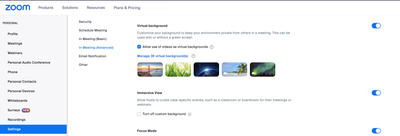Zoomtopia is here. Unlock the transformative power of generative AI, helping you connect, collaborate, and Work Happy with AI Companion.
Register now-
Products
Empowering you to increase productivity, improve team effectiveness, and enhance skills.
Learn moreCommunication
Productivity
Apps & Integration
Employee Engagement
Customer Care
Sales
Ecosystems
- Solutions
By audience- Resources
Connect & learnHardware & servicesDownload the Zoom app
Keep your Zoom app up to date to access the latest features.
Download Center Download the Zoom appZoom Virtual Backgrounds
Download hi-res images and animations to elevate your next Zoom meeting.
Browse Backgrounds Zoom Virtual Backgrounds- Plans & Pricing
- Solutions
-
Product Forums
Empowering you to increase productivity, improve team effectiveness, and enhance skills.
Zoom AI CompanionBusiness Services
-
User Groups
Community User Groups
User groups are unique spaces where community members can collaborate, network, and exchange knowledge on similar interests and expertise.
Location and Language
Industry
-
Help & Resources
Community Help
Help & Resources is your place to discover helpful Zoom support resources, browse Zoom Community how-to documentation, and stay updated on community announcements.
-
Events
Community Events
The Events page is your destination for upcoming webinars, platform training sessions, targeted user events, and more. Stay updated on opportunities to enhance your skills and connect with fellow Zoom users.
Community Events
- Zoom
- Products
- Zoom Meetings
- Re: Can I add new virtual backgrounds to my option...
- Subscribe to RSS Feed
- Mark Topic as New
- Mark Topic as Read
- Float this Topic for Current User
- Bookmark
- Subscribe
- Mute
- Printer Friendly Page
Effective January 9th, 2026 through January 22nd, 2026: The Zoom Community is currently in read-only mode with login disabled, to deliver you a new and improved community experience!
The site is still accessible to view, however, the ability to login, create content, or access your community account is temporarily unavailable. We appreciate your patience during this time. If seeking support, please browse existing community content or ask our Zoom Virtual Agent.
- Mark as New
- Bookmark
- Subscribe
- Mute
- Subscribe to RSS Feed
- Permalink
- Report Inappropriate Content
2023-12-22 10:35 AM
I have a few pictures I use as backgrounds. I want to add a couple more from a recent trip but I don't have a meeting scheduled at the moment. Is there a way to do that from my account or do I have to wait until I am in a meeting and start hunting and uploading the photos then?
Thanks for help!
Solved! Go to Solution.
- Topics:
-
Other
- Mark as New
- Bookmark
- Subscribe
- Mute
- Subscribe to RSS Feed
- Permalink
- Report Inappropriate Content
2023-12-24 06:06 AM
Yes, this is possible. Navigate to zoom.us/profile/setting -> Meeting -> In Meeting (Advanced) -> Virtual Background -> Manage xx Virtual Backgrounds:
From here, you'll be able to upload new virtual backgrounds.
If these settings are locked at the admin level, they can be unlocked via Account Management -> Account Settings -> Meeting -> In Meeting (Advanced):
- Mark as New
- Bookmark
- Subscribe
- Mute
- Subscribe to RSS Feed
- Permalink
- Report Inappropriate Content
2023-12-24 06:06 AM
Yes, this is possible. Navigate to zoom.us/profile/setting -> Meeting -> In Meeting (Advanced) -> Virtual Background -> Manage xx Virtual Backgrounds:
From here, you'll be able to upload new virtual backgrounds.
If these settings are locked at the admin level, they can be unlocked via Account Management -> Account Settings -> Meeting -> In Meeting (Advanced):
- difficulties in sharing a text screen in Zoom Meetings
- Recurring Meetings on the App do not show the Scheduled Date and Time. in Zoom Meetings
- Change color of black side bars in a meeting in Zoom Meetings
- Clarification on Audio Injection & AI Bot Capabilities – Zoom Meeting SDK for Windows in Zoom Meetings
- Clarification on Audio Injection & AI Bot Capabilities – Zoom Meeting SDK for Windows in Zoom Meetings