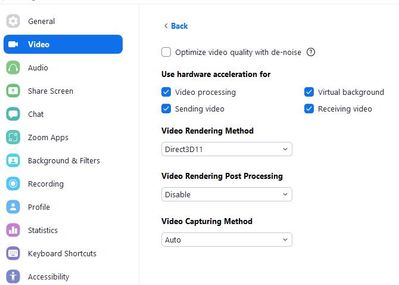Zoomtopia is here. Unlock the transformative power of generative AI, helping you connect, collaborate, and Work Happy with AI Companion.
Register now-
Products
Empowering you to increase productivity, improve team effectiveness, and enhance skills.
Learn moreCommunication
Productivity
Apps & Integration
Employee Engagement
Customer Care
Sales
Ecosystems
- Solutions
By audience- Resources
Connect & learnHardware & servicesDownload the Zoom app
Keep your Zoom app up to date to access the latest features.
Download Center Download the Zoom appZoom Virtual Backgrounds
Download hi-res images and animations to elevate your next Zoom meeting.
Browse Backgrounds Zoom Virtual Backgrounds- Plans & Pricing
- Solutions
-
Product Forums
Empowering you to increase productivity, improve team effectiveness, and enhance skills.
Zoom AI CompanionBusiness Services
-
User Groups
Community User Groups
User groups are unique spaces where community members can collaborate, network, and exchange knowledge on similar interests and expertise.
Location and Language
Industry
-
Help & Resources
Community Help
Help & Resources is your place to discover helpful Zoom support resources, browse Zoom Community how-to documentation, and stay updated on community announcements.
-
Events
Community Events
The Events page is your destination for upcoming webinars, platform training sessions, targeted user events, and more. Stay updated on opportunities to enhance your skills and connect with fellow Zoom users.
Community Events
- Zoom
- Products
- Zoom Meetings
- All actions very slow
- Subscribe to RSS Feed
- Mark Topic as New
- Mark Topic as Read
- Float this Topic for Current User
- Bookmark
- Subscribe
- Mute
- Printer Friendly Page
The Zoom Community will be placed in read-only mode January 9th, 2026 through January 22nd, 2026 to deliver you a new and improved community experience!
The community will still be accessible, however, the creation of any new discussions or replies will be temporarily unavailable. We appreciate your patience during this time.
- Mark as New
- Bookmark
- Subscribe
- Mute
- Subscribe to RSS Feed
- Permalink
- Report Inappropriate Content
2021-12-22 03:15 AM
Has anyone else had this experience that all actions are very slow? When I move a mouse to the edge of the Window, it takes 2-3 seconds to activate resizing. When I hover over any button, it's the same. After clicking on "Unmute" button, it takes 1-4 seconds to unmute.
Solved! Go to Solution.
- Mark as New
- Bookmark
- Subscribe
- Mute
- Subscribe to RSS Feed
- Permalink
- Report Inappropriate Content
2021-12-30 01:22 AM
Thanks for ideas. We checked all these.
What puzzled us most is that my old computer which is still in use works fine, but this new "super powerful" does not. After IT guy studied things, tested different settings and compared different installations, it appeared that clearing out all four options under "Use hardware acceleration for", solved the issue and the delay disappeared. At least for now and hopefully for good. : )
The nerd assumed that there may be some compatibility issue with my hardware. I just list them here:
- AMD Ryzen 9 5950X 16-Core Processor 3.40 GHz
- NVIDIA GeForce RTX 3060 Ti
- 32,0 Gt RAM
- Windows 10 Pro, 19043.1415
- Mark as New
- Bookmark
- Subscribe
- Mute
- Subscribe to RSS Feed
- Permalink
- Report Inappropriate Content
2022-02-15 11:15 AM
I think i found a possible solution for the slow unresponsive UI.
Tried several setting and it seems the slow UI has to do with the [Video Rendering Method]
When i change it from 'auto' to 'Direct3D' the UI is responsive as it was.
It seems the 'auto' method choose the wrong video rendering method and setting it manually is better.
Hope this helps you.
- Mark as New
- Bookmark
- Subscribe
- Mute
- Subscribe to RSS Feed
- Permalink
- Report Inappropriate Content
2022-02-15 10:01 PM
I had already given in to thinking that this problem has to do with system which allows using different computers with one set of mouse and keypad. Also, in this computer I have 4k monitor but in other where this problem does not occurr has smaller.
However, seeing email about this proposal made me try and immediately it worked! I cannot believe I didn't try this one before since I really have tried all kinds of settings. Thank you so much @harry2096 !
- Mark as New
- Bookmark
- Subscribe
- Mute
- Subscribe to RSS Feed
- Permalink
- Report Inappropriate Content
2021-12-22 03:49 AM
I have two computers. Couple years old Laptop and New PC. Both WIN10. The Laptop works well but the new PC works so slowly, that it is unusable... I updated graphics driwer (Nvidia) and reinstalled the Zoom client but the problem presists.
I did instal a Timer app and then removed it since it didn't do what I thought it would. In connection to that, I had to give some permissions. I wonder how I could check that those permissions are not active and cause this slowness. I couldn't find any setting from my profile pages.
- Mark as New
- Bookmark
- Subscribe
- Mute
- Subscribe to RSS Feed
- Permalink
- Report Inappropriate Content
2021-12-22 03:50 AM
The videostream works in a normal way, but it's all buttons and actions that have this crazy 1 - 10 seconds delay. : (
- Mark as New
- Bookmark
- Subscribe
- Mute
- Subscribe to RSS Feed
- Permalink
- Report Inappropriate Content
2021-12-22 04:41 AM
Hello @EsaJunttila ,
My name is Brandon. Thanks for joining the Zoom Community! This is possible that your computer processor is running too many processes simultaneously. On your keyboard, if you hold down ctrl-alt-del (control-alt-delete) and check your processor while in a Zoom Meeting, you can see just what processes your computer is utilizing at the same time as the Zoom Meeting. Other applications are often running in the background and may be bogging down your Windows computer.
Please see Zoom System Requirements to make sure that your system is running at optimal speeds.
I hope that this helps!
B!
- Mark as New
- Bookmark
- Subscribe
- Mute
- Subscribe to RSS Feed
- Permalink
- Report Inappropriate Content
2021-12-27 12:49 AM
Hei, thanks YaBoiB for comment.
I am experiencing this slowness right now and only 1% of processor and 18% of RAM is in use. This is new computer and very few programs installed so far.
There has to be some strange conflict ocurring since this slowness didn't exist in the morning whan I had one meeting. Then I had another in Teams and now, when re-entering Zoom, the slowness is back...
- Mark as New
- Bookmark
- Subscribe
- Mute
- Subscribe to RSS Feed
- Permalink
- Report Inappropriate Content
2021-12-27 08:21 AM
Hi @EsaJunttila,
I see. Are you on your own router/wifi, or are you using your company VPN? This may be an issue where the ports you are attempting to access or use the "Teams" meeting. Have you attempted to clear out or "quit" the team's program to see if Zoom will work after Teams is not used in the foreground or background anymore? That will help me in possibly knowing what the issue is. Have you created a support ticket for this issue already? If so, you can DM me with the ticket number, and I can work on this with our techs to get you the help you require. The community is more for questions and simple troubleshooting. We use support for more advanced troubleshooting instances.
Thanks,
B!
- Mark as New
- Bookmark
- Subscribe
- Mute
- Subscribe to RSS Feed
- Permalink
- Report Inappropriate Content
2021-12-30 01:22 AM
Thanks for ideas. We checked all these.
What puzzled us most is that my old computer which is still in use works fine, but this new "super powerful" does not. After IT guy studied things, tested different settings and compared different installations, it appeared that clearing out all four options under "Use hardware acceleration for", solved the issue and the delay disappeared. At least for now and hopefully for good. : )
The nerd assumed that there may be some compatibility issue with my hardware. I just list them here:
- AMD Ryzen 9 5950X 16-Core Processor 3.40 GHz
- NVIDIA GeForce RTX 3060 Ti
- 32,0 Gt RAM
- Windows 10 Pro, 19043.1415
- Mark as New
- Bookmark
- Subscribe
- Mute
- Subscribe to RSS Feed
- Permalink
- Report Inappropriate Content
2022-07-20 10:48 AM
hi,
I almost have your very same specs (just Intel i7 instead of ryzen CPU) and having same issue.
One funny bit: I am using a laptop with a second display, and if I move the Zoom meeting windows to the second display all the delays are gone and Zoom becomes again responsive as it should be.
- Mark as New
- Bookmark
- Subscribe
- Mute
- Subscribe to RSS Feed
- Permalink
- Report Inappropriate Content
2022-07-20 10:51 AM
PS: yes, those are SUPER GOOD specs!
- Mark as New
- Bookmark
- Subscribe
- Mute
- Subscribe to RSS Feed
- Permalink
- Report Inappropriate Content
2022-08-27 10:43 PM
- Mark as New
- Bookmark
- Subscribe
- Mute
- Subscribe to RSS Feed
- Permalink
- Report Inappropriate Content
2024-02-14 11:52 AM
Esa,
Wow. Your setting is almost the same as mine!
- Mark as New
- Bookmark
- Subscribe
- Mute
- Subscribe to RSS Feed
- Permalink
- Report Inappropriate Content
2024-02-14 11:53 AM
And I'm experiencing the same (or worse) trouble with my Dell PC I bought a week ago.
- Mark as New
- Bookmark
- Subscribe
- Mute
- Subscribe to RSS Feed
- Permalink
- Report Inappropriate Content
2022-02-15 11:15 AM
I think i found a possible solution for the slow unresponsive UI.
Tried several setting and it seems the slow UI has to do with the [Video Rendering Method]
When i change it from 'auto' to 'Direct3D' the UI is responsive as it was.
It seems the 'auto' method choose the wrong video rendering method and setting it manually is better.
Hope this helps you.
- Mark as New
- Bookmark
- Subscribe
- Mute
- Subscribe to RSS Feed
- Permalink
- Report Inappropriate Content
2022-03-27 06:33 AM
Had the same issue. Direct3D9 fixed it. Previously it was almost unusable. My Surface Pro 6 is about 4 years old.
- Mark as New
- Bookmark
- Subscribe
- Mute
- Subscribe to RSS Feed
- Permalink
- Report Inappropriate Content
2022-07-20 10:50 AM
hi,
that seems to work for me too.
Thanks
- Mark as New
- Bookmark
- Subscribe
- Mute
- Subscribe to RSS Feed
- Permalink
- Report Inappropriate Content
2023-03-10 04:10 AM
Same problem. Mouse was lagging. I also kept getting intermittent jumps in the video. Forced it to Direct3D11 from auto and viola! Problems solved.
- Mark as New
- Bookmark
- Subscribe
- Mute
- Subscribe to RSS Feed
- Permalink
- Report Inappropriate Content
2022-02-15 10:01 PM
I had already given in to thinking that this problem has to do with system which allows using different computers with one set of mouse and keypad. Also, in this computer I have 4k monitor but in other where this problem does not occurr has smaller.
However, seeing email about this proposal made me try and immediately it worked! I cannot believe I didn't try this one before since I really have tried all kinds of settings. Thank you so much @harry2096 !
- Mark as New
- Bookmark
- Subscribe
- Mute
- Subscribe to RSS Feed
- Permalink
- Report Inappropriate Content
2022-07-20 02:12 PM
That is what I enjoy about the Zoom Community. It is all of us helping each other. Thank you @harry2096 great find and solution.
Kind Regards,
Brandon
- Mark as New
- Bookmark
- Subscribe
- Mute
- Subscribe to RSS Feed
- Permalink
- Report Inappropriate Content
2024-10-24 02:09 PM
I am not trying to raise an old post but this is the exact issue I am having with an Alienware X16 R2 with an RTX Intel® Core™ Ultra 9 185H
Intel® Arc™ Graphics (128 MB)
NVIDIA GeForce RTX 4090 Laptop GPU
32 GB RAM
My system is not under any extreme load or heat but the sluggishness is very frustrating. I was hoping this fix might work but to no avail. Anyone else have alternatives as to where to start?
- Mark as New
- Bookmark
- Subscribe
- Mute
- Subscribe to RSS Feed
- Permalink
- Report Inappropriate Content
2024-11-15 07:39 AM
I've tried both solutions mentioned in this thread and restarted Zoom and I'm still experiencing slowness. This problem started when I got a new Windows 11 PC which is more powerful than the previous computer I had. I'm now using a docking station. My PC runs great, except when Zoom is running (which is use multiple times per day). When Zoom is open, my mouse has a consistent delayed response.
- Mark as New
- Bookmark
- Subscribe
- Mute
- Subscribe to RSS Feed
- Permalink
- Report Inappropriate Content
2024-11-18 08:14 AM
I tested this again.
My Zoom has worked fine. Now I changed the Video Rendering Method in the advanced video settings to "Auto." The Zoom kept working normally, without delays. However, after restarting my computer, Zoom was responding very slowly as it did long ago and it was infuriating!
Then I went back to the settings and changed the Video Rendering Method to "Direct3D11." Surprisingly, the program started responding normally even without restarting.
Based on this, it seems that changes to the rendering method may require a full system restart to take effect. However, I can confirm 100% that switching to Direct3D11 results in smooth performance for me.
- [feature request] co-host action logging; more precise moderation tools, logging in Zoom Meetings
- [Suggestion] Role available on profile in Zoom Whiteboard
- Level up your AI Companion Meeting Summaries with Zoom's Pre-built Custom Templates in Zoom AI Companion
- Zoom Whiteboard hold to shape in Zoom Whiteboard
- Improving Meeting Efficiency with Smart Automation in Zoom Meetings