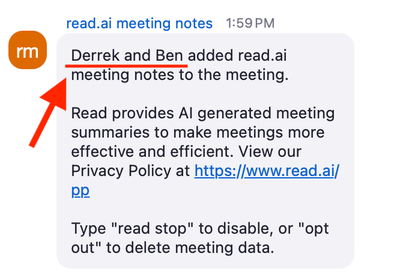Zoomtopia is here. Unlock the transformative power of generative AI, helping you connect, collaborate, and Work Happy with AI Companion.
Register now-
Products
Empowering you to increase productivity, improve team effectiveness, and enhance skills.
Learn moreCommunication
Productivity
Apps & Integration
Employee Engagement
Customer Care
Sales
Ecosystems
- Solutions
By audience- Resources
Connect & learnHardware & servicesDownload the Zoom app
Keep your Zoom app up to date to access the latest features.
Download Center Download the Zoom appZoom Virtual Backgrounds
Download hi-res images and animations to elevate your next Zoom meeting.
Browse Backgrounds Zoom Virtual Backgrounds- Plans & Pricing
- Solutions
-
Product Forums
Empowering you to increase productivity, improve team effectiveness, and enhance skills.
Zoom AI CompanionBusiness Services
-
User Groups
Community User Groups
User groups are unique spaces where community members can collaborate, network, and exchange knowledge on similar interests and expertise.
Location and Language
Industry
-
Help & Resources
Community Help
Help & Resources is your place to discover helpful Zoom support resources, browse Zoom Community how-to documentation, and stay updated on community announcements.
-
Events
Community Events
The Events page is your destination for upcoming webinars, platform training sessions, targeted user events, and more. Stay updated on opportunities to enhance your skills and connect with fellow Zoom users.
Community Events
- Zoom
- Products
- Zoom App Marketplace
- PLEASE HELP
- Subscribe to RSS Feed
- Mark Topic as New
- Mark Topic as Read
- Float this Topic for Current User
- Bookmark
- Subscribe
- Mute
- Printer Friendly Page
Effective January 9th, 2026 through January 22nd, 2026: The Zoom Community is currently in read-only mode with login disabled, to deliver you a new and improved community experience!
The site is still accessible to view, however, the ability to login, create content, or access your community account is temporarily unavailable. We appreciate your patience during this time. If seeking support, please browse existing community content or ask our Zoom Virtual Agent.
PLEASE HELP
- Mark as New
- Bookmark
- Subscribe
- Mute
- Subscribe to RSS Feed
- Permalink
- Report Inappropriate Content
2024-03-08 09:10 AM
How do I turn OFF this new AI Companion? I don't want it! Everything under AI Companion is turned off but every zoom, the READ AI is added to each meeting. I don't have a READ AI account either. How do I stop all this?
- Topics:
-
Other
-
Smart Recordings
- Mark as New
- Bookmark
- Subscribe
- Mute
- Subscribe to RSS Feed
- Permalink
- Report Inappropriate Content
2024-03-08 04:00 PM
Ditto!
- Mark as New
- Bookmark
- Subscribe
- Mute
- Subscribe to RSS Feed
- Permalink
- Report Inappropriate Content
2024-03-11 07:51 AM
Hi there @maxfreedman and @djlewis
Read.AI is a Marketplace app that provides similar functionality to Zoom's AI Companion features. To remove this from your account, you would need to sign-in to the Zoom App Marketplace and remove the Read app from your account there. This article has more information about how to remove marketplace apps: https://support.zoom.com/hc/en/article?id=zm_kb&sysparm_article=KB0062865#01H8D90CZW7E4QPAN2F2ZPBDXA
Hope that helps and let me know if you have any further questions. Otherwise, make sure to mark the solution as accepted if this information is what you needed.
- Mark as New
- Bookmark
- Subscribe
- Mute
- Subscribe to RSS Feed
- Permalink
- Report Inappropriate Content
2024-03-11 07:55 AM
Hi Bort, I don't have any apps in the zoom app marketplace. Any other suggestions?
- Mark as New
- Bookmark
- Subscribe
- Mute
- Subscribe to RSS Feed
- Permalink
- Report Inappropriate Content
2024-04-18 09:53 AM
Hello. I also do not have this app downloaded, and I have no idea how it even got on my account. I am very concerned about this and have let my institution know this is happening.
It has significantly impacted by ability to use this platform and I have needed to move to Google Meet because there have been privacy concerns. It is incredibly alarming to me that an app that isn't even downloaded on my account can have access to record my meetings without any way to address the issue.
This should be a HUGE concern.
- Mark as New
- Bookmark
- Subscribe
- Mute
- Subscribe to RSS Feed
- Permalink
- Report Inappropriate Content
2024-04-18 10:58 AM
Hi @crcorker
It's possible that someone invited to your call has enabled Read. They don't necessarily need to attend the meeting; just being invited is enough. Read can only join if a Read user invited to the meeting adds it.
Each meeting platform supported by Read has a built-in chat function. When Read joins a meeting, it sends a message to the chat that looks something like this:
If you see your own name listed, it means you have a Read account. In this case, you should:
1. Search your emails for messages from support@e.read.ai, such as the "Welcome to Read!" email sent to new users.
2. Check the primary email address of your Read account in the "to:" line.
3. If you have multiple email addresses, check all your inboxes.
4. If you used single sign-on (SSO) like Microsoft or Google to create your account, try logging in using those options if you're unable to with your email and password.
You can also type in the chat read stop to disable read ai or opt out to delete meeting data.
Additionally, you can remove an automated meeting tool from a meeting if you don't want it to record the content. Click the Security icon in the Zoom Meeting window and then click Remove Participant.
Another method to prevent automated tools from joining is to enable a waiting room for your entire account or a specific user within your account. This way, you only admit participants, not automated tools.
For more information on preventing Read.ai from joining meetings, check out: How do I remove or stop Read from joining meetings?
I hope this helps!
- ical integration in Zoom Mail and Calendar
- Duplicate events created for one meeting in Zoom Mail and Calendar
- Camera control greyed out on PolyTC8 when joining Teams meetings via Direct Guest Join on Zoom Rooms in Zoom Meetings
- Zoom Audio Device driver installation does not pop up in Zoom Meetings
- Message indicators in Zoom Team Chat