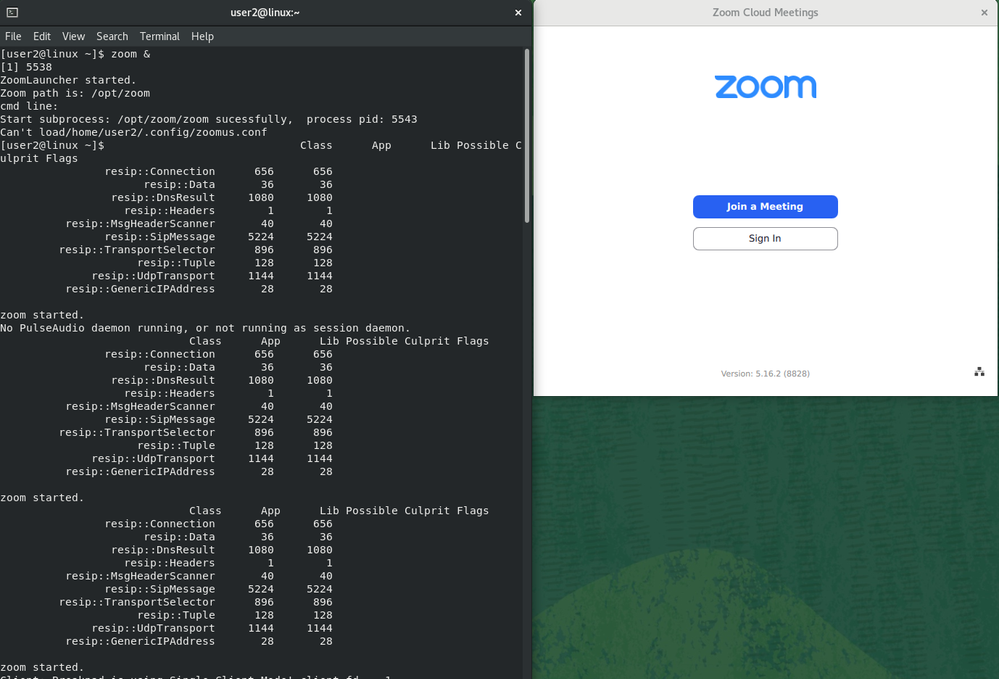Zoomtopia is here. Unlock the transformative power of generative AI, helping you connect, collaborate, and Work Happy with AI Companion.
Register now-
Products
Empowering you to increase productivity, improve team effectiveness, and enhance skills.
Learn moreCommunication
Productivity
Apps & Integration
Employee Engagement
Customer Care
Sales
Ecosystems
- Solutions
By audience- Resources
Connect & learnHardware & servicesDownload the Zoom app
Keep your Zoom app up to date to access the latest features.
Download Center Download the Zoom appZoom Virtual Backgrounds
Download hi-res images and animations to elevate your next Zoom meeting.
Browse Backgrounds Zoom Virtual Backgrounds- Plans & Pricing
- Solutions
-
Product Forums
Empowering you to increase productivity, improve team effectiveness, and enhance skills.
Zoom AI CompanionBusiness Services
-
User Groups
Community User Groups
User groups are unique spaces where community members can collaborate, network, and exchange knowledge on similar interests and expertise.
Location and Language
Industry
-
Help & Resources
Community Help
Help & Resources is your place to discover helpful Zoom support resources, browse Zoom Community how-to documentation, and stay updated on community announcements.
-
Events
Community Events
The Events page is your destination for upcoming webinars, platform training sessions, targeted user events, and more. Stay updated on opportunities to enhance your skills and connect with fellow Zoom users.
Community Events
- Zoom
- Products
- Zoom Meetings
- Installing and Upgrading Zoom desktop client on Li...
- Subscribe to RSS Feed
- Mark Topic as New
- Mark Topic as Read
- Float this Topic for Current User
- Bookmark
- Subscribe
- Mute
- Printer Friendly Page
Effective January 9th, 2026 through January 22nd, 2026: The Zoom Community is currently in read-only mode with login disabled, to deliver you a new and improved community experience!
The site is still accessible to view, however, the ability to login, create content, or access your community account is temporarily unavailable. We appreciate your patience during this time. If seeking support, please browse existing community content or ask our Zoom Virtual Agent.
Installing and Upgrading Zoom desktop client on Linux
- Mark as New
- Bookmark
- Subscribe
- Mute
- Subscribe to RSS Feed
- Permalink
- Report Inappropriate Content
2022-10-26 02:15 PM - edited 2022-10-27 06:27 AM
Preface
I just stumble across a non-legit signing cert the other day while wanting to update the Zoom client on Debian and Red Hat like distros. I was wondering if Zoom Inc. is to lazy to provide their Linux User base a valid public signing key for their packages (deb and rpm). Nevertheless, the key just arrived today and with a little tweaking the install should run through smoothly. So for all those people who want to upgrade or install the Zoom desktop client onto lots of Linux desktop machines feel free to follow the below steps. Any Feedback is always appreciated.
A. For Debian, Ubuntu, Mint like distros
1. Change to a Download directory
cd ~/Downloads
2. Get the new public signing key
wget -O package-signing-key.pub https://zoom.us/linux/download/pubkey?version=5-12-6
3. Check the public signing key
gpg --show-keys package-signing-key.pub
4. Import the key
sudo gpg --import package-signing-key.pub
5. Get the latest, newest and upgraded Zoom DEB-Package
wget https://zoom.us/client/latest/zoom_amd64.deb
6. Install the Zoom DEB-Package
sudo apt install ./zoom_amd64.deb
7. Check if the Client starts and closes properly
zoom &
8. Happy Zooming
Removal (will purge the depending packages too)
sudo apt autoremove zoom --purge
Side Note:
I had an old client which was removed properly during the install. So there is no need to remove it in the first place. But it wouldn't matter if you do, so no worries.
Of course is it possible to automate and schedule things with a nice script for goodness sake. Alternatives might be snap packages and flatpaks. But I am to old school. I stick with debs and rpms and old rotting repositories for now 😉
B. For Red Hat, Fedora, RHEL, Oracle Linux, Alma, Rocky, Centos like distros
1. Change to a Download directory
cd ~/Downloads
2. Get the new public signing key
wget -O package-signing-key.pub https://zoom.us/linux/download/pubkey?version=5-12-6
3. Check the public signing key
gpg --show-keys package-signing-key.pub
4. Import the key
sudo rpm --import package-signing-key.pub
5. Get the latest, newest and upgraded Zoom RPM-Package
wget https://zoom.us/client/latest/zoom_x86_64.rpm
6. Install the Zoom RPM-Package
sudo dnf localinstall zoom_x86_64.rpm
7. Check if the Client starts and closes properly
zoom &
8. Happy Zooming
Removal (will purge the depending packages too)
sudo dnf erase zoom
C. For Snap package enthusiasts
Install the latest Zoom Client with snapd under Ubuntu 22.04 or Distribution who are supporting SNAP Packages
sudo snap install zoom-client
Upgrade Zoom Client (Snap Package)
sudo snap refresh zoom-client
Remove Zoom Client (Snap Package)
sudo snap remove zoom-client
No guarantees for the above commands. If you find typos or errors let me know. The above links might change too over time.
- Mark as New
- Bookmark
- Subscribe
- Mute
- Subscribe to RSS Feed
- Permalink
- Report Inappropriate Content
2022-10-26 11:18 PM
Thanks very much for this!
- Mark as New
- Bookmark
- Subscribe
- Mute
- Subscribe to RSS Feed
- Permalink
- Report Inappropriate Content
2023-01-16 02:42 PM
Running perfectly on Rocky Linux 9.2 using a brand new Logitech HD pro webcam. Impressive work, well done.
- Mark as New
- Bookmark
- Subscribe
- Mute
- Subscribe to RSS Feed
- Permalink
- Report Inappropriate Content
2023-09-30 09:17 AM
RHEL 8.8, new installation: program does not run for a user. Fails when started by root:
[root@d1 Download]# zoom &
[1] 347599
ZoomLauncher started.
Zoom path is: /opt/zoom
cmd line:
Start subprocess: /opt/zoom/zoom sucessfully, process pid: 347606
Can't load/root/.config/zoomus.conf
[root@d1 Download]# XDG_RUNTIME_DIR (/run/user/1000) is not owned by us (uid 0), but by uid 1000! (This could e.g. happen if you try to connect to a non-root PulseAudio as a root user, over the native protocol. Don't do that.)
No PulseAudio daemon running, or not running as session daemon.
Class App Lib Possible Culprit Flags
resip::Connection 656 656
resip::Data 36 36
resip::DnsResult 1080 1080
resip::Headers 1 1
resip::MsgHeaderScanner 40 40
resip::SipMessage 5224 5224
resip::TransportSelector 896 896
resip::Tuple 128 128
resip::UdpTransport 1144 1144
resip::GenericIPAddress 28 28
zoom started.
[0930/121133.805644:ERROR:zygote_host_impl_linux.cc(90)] Running as root without --no-sandbox is not supported. See https://crbug.com/638180.
XDG_RUNTIME_DIR (/run/user/1000) is not owned by us (uid 0), but by uid 1000! (This could e.g. happen if you try to connect to a non-root PulseAudio as a root user, over the native protocol. Don't do that.)
No PulseAudio daemon running, or not running as session daemon.
Something went wrong while running zoom, exit code is 1.
ZoomLauncher exit.
^C
[1]+ Done zoom
[root@d1 Download]#
Sorry to report ...
- Mark as New
- Bookmark
- Subscribe
- Mute
- Subscribe to RSS Feed
- Permalink
- Report Inappropriate Content
2023-10-01 08:12 AM
Hi Wolfram-cti,
no worries. It looks like you want to start the Zoom client application as root user on a Linux server environment (RHEL 8.8) within the wrong gnome session. That's not a good idea at all.
Start the Zoom Client as standard user in the gnome-terminal of the correspondent gnome desktop user session.
Create a standard user first if you don't have one. See Chapter 18ff RHEL8 Doc
Hint: During the installation of RHEL 8.x the guided process (server with desktop gui) is normally proposing to create a standard user.
Conclusion: Root should only be used for installing, configuring and setup your system. Never run user client application from it. In modern times the concepts and usage of 'sudo' is highly recommended to admin a Linux operation system.
Depending on the Linux Server Kernel support for recording devices (driver for cams and sound) there might be overall the consideration to better use a Linux Desktop solution (e.g. Ubuntu, Mint, Fedora, openSuSE, ...) instead of choosing a Server system. My documentations only shows how to install and start the Zoom client software in general on common Linuxes.
Good luck.
- Mark as New
- Bookmark
- Subscribe
- Mute
- Subscribe to RSS Feed
- Permalink
- Report Inappropriate Content
2024-06-18 11:29 AM
Sorry, I only get:
[wolf@d1 Downloads]$ zoom&
[1] 38979
[wolf@d1 Downloads]$ ps
PID TTY TIME CMD
7694 pts/2 00:00:00 bash
39034 pts/2 00:00:00 ps
[1]+ Done zoom
[wolf@d1 Downloads]$
I sent more information to my ticket TS1285372
- upgrade required but won't install the vbs script in Zoom Tasks
- Zoom for Outlook can't "access Zoom" in Zoom Meetings
- zoom 6.6.0 on ubuntu 22.04 does not open meeting window in Zoom Meetings
- Microphones not working in Mac Desktop App 6.5.7 in Zoom Meetings
- Video stutters and freezes and has caused the same problem system-wide in Zoom Meetings