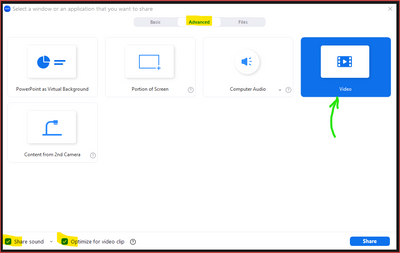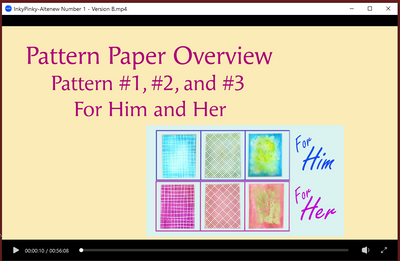Now LIVE! Check out the NEW Zoom Feature Request space to browse, vote, or create an idea to enhance your Zoom experience.
Explore Now-
Products
Empowering you to increase productivity, improve team effectiveness, and enhance skills.
Learn moreCommunication
Productivity
Apps & Integration
Employee Engagement
Customer Care
Sales
Developer Tools
- Solutions
By audience- Resources
Connect & learnHardware & servicesDownload the Zoom app
Keep your Zoom app up to date to access the latest features.
Download Center Download the Zoom appZoom Virtual Backgrounds
Download hi-res images and animations to elevate your next Zoom meeting.
Browse Backgrounds Zoom Virtual Backgrounds- Plans & Pricing
- Solutions
- Product Forums
AI Companion
Empowering you to increase productivity, improve team effectiveness, and enhance skills.
Zoom AI CompanionBusiness Services
- Event Forums
- Customer Success Forum
- Quick Links
- Subscribe to RSS Feed
- Mark Topic as New
- Mark Topic as Read
- Float this Topic for Current User
- Bookmark
- Subscribe
- Mute
- Printer Friendly Page
Zoom Meeting with audio from a video I am playing on my host machine
- Mark as New
- Bookmark
- Subscribe
- Mute
- Subscribe to RSS Feed
- Permalink
- Report Inappropriate Content
2023-03-29 12:18 PM
I will have to play a video for a future meeting. How must I , or what settings do I have to perform to get the audio from the video on my computer to all the connected zoom members? I am sharing the screen of the video and it plays correctly. I have a USB mic and external speakers, but I want to route the audio playing on my computer into the zoom session as host.
- Mark as New
- Bookmark
- Subscribe
- Mute
- Subscribe to RSS Feed
- Permalink
- Report Inappropriate Content
2023-03-29 07:42 PM
Welcome to the Zoom Community, @FRRL.
It's actually pretty easy to do this. Start by clicking the green Share Screen button at the bottom of the Zoom window. When the Share Screen window pops up, select the Advanced tab. On the Advanced tab, click the Video button. When you do, the two check boxes in the lower left will automatically be checked.
These are what enable smooth video sharing along with the audio from the video being played.
Then click the blue Share button. A file selection dialogue box will be displayed. Navigate to select the file to be played and click Open. You will immediately see the Zoom Video Player window:
You can click the Play icon or Pause as needed, you can adjust the volume, you can skip forward 10 seconds by clicking the Right Arrow key, etc. When you are done playing your video, click the X in the upper right, and you will stop screen sharing.
I highly recommend playing your video in your own test meeting in advance. And read the detailed requirements in this Zoom Support article:
Good luck with your video sharing!!
Ray - Need cost-effective Zoom Events Help? Visit Z-SPAN.com.
Please click Accept As Solution if this helped you !