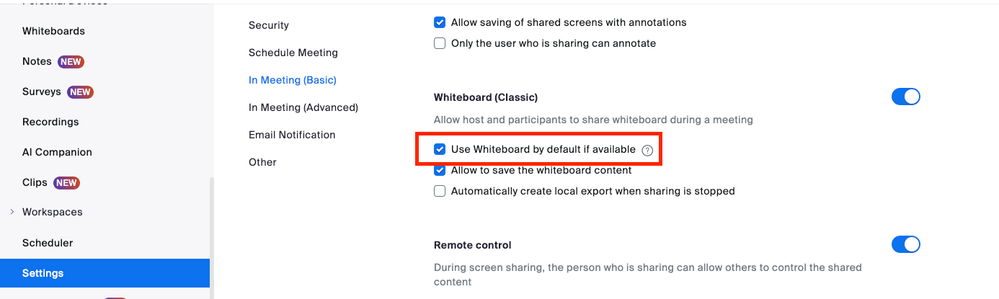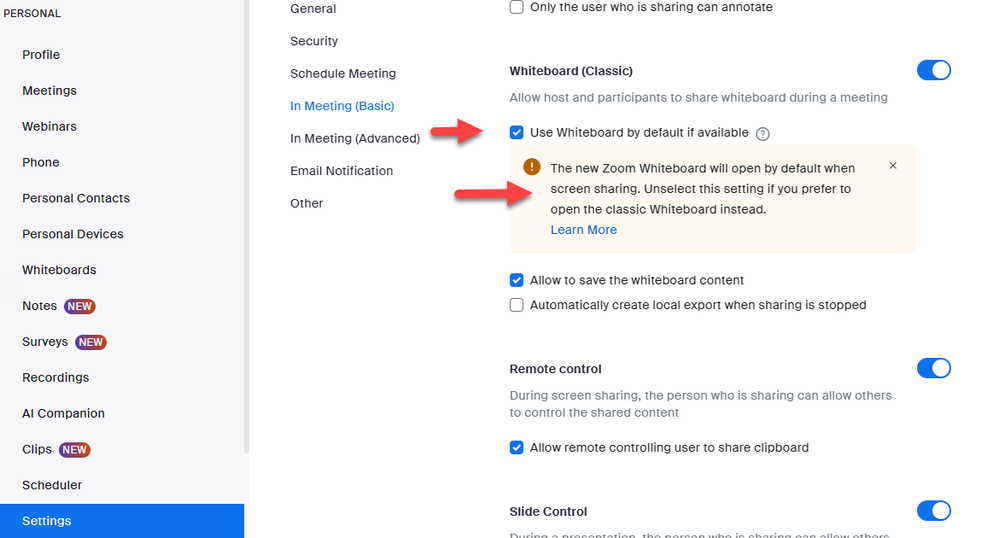Zoomtopia is here. Unlock the transformative power of generative AI, helping you connect, collaborate, and Work Happy with AI Companion.
Register now-
Products
Empowering you to increase productivity, improve team effectiveness, and enhance skills.
Learn moreCommunication
Productivity
Apps & Integration
Employee Engagement
Customer Care
Sales
Ecosystems
- Solutions
By audience- Resources
Connect & learnHardware & servicesDownload the Zoom app
Keep your Zoom app up to date to access the latest features.
Download Center Download the Zoom appZoom Virtual Backgrounds
Download hi-res images and animations to elevate your next Zoom meeting.
Browse Backgrounds Zoom Virtual Backgrounds- Plans & Pricing
- Solutions
-
Product Forums
Empowering you to increase productivity, improve team effectiveness, and enhance skills.
Zoom AI CompanionBusiness Services
-
User Groups
Community User Groups
User groups are unique spaces where community members can collaborate, network, and exchange knowledge on similar interests and expertise.
Location and Language
Industry
-
Help & Resources
Community Help
Help & Resources is your place to discover helpful Zoom support resources, browse Zoom Community how-to documentation, and stay updated on community announcements.
-
Events
Community Events
The Events page is your destination for upcoming webinars, platform training sessions, targeted user events, and more. Stay updated on opportunities to enhance your skills and connect with fellow Zoom users.
Community Events
- Zoom
- Products
- Zoom Whiteboard
- Re: Unable to Revert to Classic Whiteboard
- Subscribe to RSS Feed
- Mark Topic as New
- Mark Topic as Read
- Float this Topic for Current User
- Bookmark
- Subscribe
- Mute
- Printer Friendly Page
The Zoom Community will be placed in read-only mode January 9th, 2026 through January 22nd, 2026 to deliver you a new and improved community experience!
The community will still be accessible, however, the creation of any new discussions or replies will be temporarily unavailable. We appreciate your patience during this time.
- Mark as New
- Bookmark
- Subscribe
- Mute
- Subscribe to RSS Feed
- Permalink
- Report Inappropriate Content
2024-01-31
11:31 AM
- last edited on
2024-03-01
07:11 AM
by
![]() RN
RN
I'm using 5.17.5 on my iPad Pro OS 17.2 (21C62)
I see on the release notes (https://support.zoom.com/hc/en/article?id=zm_kb&sysparm_article=KB0073923) that "Users have the option to switch back to the classic Whiteboard via their meeting settings. Under In Meeting (Basic) settings, users can click the Use Whiteboard by default if available toggle to seamlessly revert back to the classic Whiteboard in their next meeting."
I'm not seeing this anywhere. Suggestions?
Solved! Go to Solution.
- Topics:
-
Managing Saved Whiteboards
- Mark as New
- Bookmark
- Subscribe
- Mute
- Subscribe to RSS Feed
- Permalink
- Report Inappropriate Content
2024-01-31 05:01 PM
Hi @AnnNadine818 @Cherri @robertapregnaca if you would like to revert back to the classic version, please go to your account settings in Zoom and go to your meeting settings. Under In Meeting (Basic), there is a section titled Whiteboard (Classic). You can uncheck the setting titled "Use Whiteboard by default if available" which will get you back to the classic whiteboard.
- Mark as New
- Bookmark
- Subscribe
- Mute
- Subscribe to RSS Feed
- Permalink
- Report Inappropriate Content
2024-02-04 09:52 AM - edited 2024-03-28 12:23 PM
1. Go to settings in windows zoom app.
2. Click "view more settings" at the bottom of the page.
3. Login to your zoom account.
4. After logging in, Meeting option will open by default.
5. Click " In Meeting (Basic).
6. Scroll down, there will be an option of Whiteboard (Classic).
7. Uncheck "Use Whiteboard by default if available". Click on Save.
8. Close the Zoom app then Restart the app.
9. Cheers, you are done. Problem has been resolved.....
- Mark as New
- Bookmark
- Subscribe
- Mute
- Subscribe to RSS Feed
- Permalink
- Report Inappropriate Content
2024-04-18 04:50 PM
hi luciaapple123,
please see screen shot. uncheck 'use whiteboard by default if available'.
thanks, eliot
- Mark as New
- Bookmark
- Subscribe
- Mute
- Subscribe to RSS Feed
- Permalink
- Report Inappropriate Content
2024-04-29 08:29 PM
Mine says 'locked by admin'. I can't change or do anything.
- Mark as New
- Bookmark
- Subscribe
- Mute
- Subscribe to RSS Feed
- Permalink
- Report Inappropriate Content
2024-04-29 08:28 PM
I still can't get it to change back either. ZOOM PEOPLE PLEASE HELP US!!!!!! Can anyone here call them and ask them to change for us back. I don't have calling access....so crazy that we can't contact them.
- Mark as New
- Bookmark
- Subscribe
- Mute
- Subscribe to RSS Feed
- Permalink
- Report Inappropriate Content
2024-05-18 08:01 PM
I hope this would help out lots of people!
I just figured it our by myself, after days of figuring it out....lousy Zoom....
1. Go into your meeting like usual.
2. Click on "Share".
3. It will pop-out a new white screen with lots of options. Click on "Documents" at the very top, middle part.
4. You will then be able to see "Whiteboard (Classic)".
5. Click on that, and voila! We're all back to using/sharing the classic whiteboard.
Hated the new whiteboard, lousy and not user-friendly at all. Confusing as hell. 😞
- Mark as New
- Bookmark
- Subscribe
- Mute
- Subscribe to RSS Feed
- Permalink
- Report Inappropriate Content
2025-08-17 03:54 PM
I know many of us have been frustrated with Zoom forcing the new Whiteboard, even after changing settings in the web portal. I finally found a method that really works to bring back the Classic Whiteboard. 👉 Here’s exactly what you need to do: Step 1 – Change Admin Settings (web portal) Log in to your Zoom account (Web Portal). Go to: Admin → Account Management → Account Settings. Select the Meeting tab → scroll down to Whiteboard. Uncheck: “Use Whiteboard by default if available”. On the right, click the lock icon 🔒 to lock this setting (so it stays off for all meetings). Step 2 – Adjust Zoom Desktop App Settings Open the Zoom Desktop App. Start a New Meeting. Next to the Share Screen button, click Host Tools. Disable “Share Whiteboards.” Now click the regular Share Screen button. In the Documents section, you will see Whiteboard Classic. ✅ Done! From now on, when you share a whiteboard, Zoom will open the Classic Whiteboard instead of the new one. I tested this carefully, and it works 100%. Hopefully, this helps everyone get back to the simple, lightweight whiteboard that many of us prefer.
- Missing Text button when sharing screen. Cant find the Text button which was in the annotations bar in Zoom Meetings
- disable participant annotation on the whiteboard in Zoom Whiteboard
- Pen Latency on whiteboard while recording in Zoom Whiteboard
- Whiteboard Neven Starts on Second Screen in Zoom Whiteboard
- Classic whiteboard gets deleted if I share a different screen then come back to it in Zoom Whiteboard