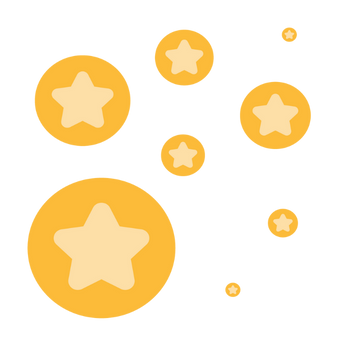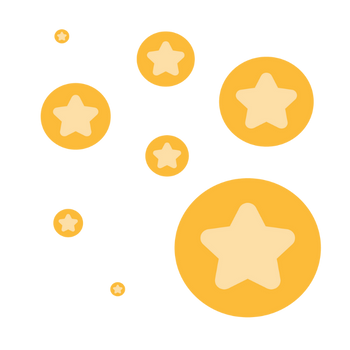Videoaufzeichnung in HD
Kann mir jemand sagen, wie ich 2er Gespräche in HD aufzeichnen kann und als mp4 in HD auf meinem Rechner auch gespeichert werden? Ich habe bereits den Button aktiviert, bekomme aber immer ein kleines Bildformat. Wie geht das?
Zoomtopia is here. Unlock the transformative power of generative AI, helping you connect, collaborate, and Work Happy with AI Companion.
Register nowEmpowering you to increase productivity, improve team effectiveness, and enhance skills.
Learn moreKeep your Zoom app up to date to access the latest features.
Download Center Download the Zoom appDownload hi-res images and animations to elevate your next Zoom meeting.
Browse Backgrounds Zoom Virtual BackgroundsEmpowering you to increase productivity, improve team effectiveness, and enhance skills.
Zoom AI CompanionUser groups are unique spaces where community members can collaborate, network, and exchange knowledge on similar interests and expertise.
Help & Resources is your place to discover helpful Zoom support resources, browse Zoom Community how-to documentation, and stay updated on community announcements.
The Events page is your destination for upcoming webinars, platform training sessions, targeted user events, and more. Stay updated on opportunities to enhance your skills and connect with fellow Zoom users.
Zoom Rooms are modern workspaces that enable in-person and remote participants to interact in real-time in a hybrid setting. Explore the Zoom Community's Recent Activity below to join the Rooms and Workspaces conversation and connect with other members. If you're still looking for support, browse our Zoom Rooms and Workspaces support articles or start a new discussion below!
Kann mir jemand sagen, wie ich 2er Gespräche in HD aufzeichnen kann und als mp4 in HD auf meinem Rechner auch gespeichert werden? Ich habe bereits den Button aktiviert, bekomme aber immer ein kleines Bildformat. Wie geht das?
Hi,
When I use the Zoom Rooms, does it require the ZR controller without ZR controller app?
Zoom Rooms is Windows version.
Best regards
Kuan
So we have a situation where we have 3 spaces each with their own Zoom Room functionality. But those 3 spaces can be combined together. So we can have any of the below configurations. 3 individual rooms 2 rooms combined and 1 individual all 3 rooms combined Obviously when we combine the rooms, the ideal is that one room becomes the "master" and now controls the physical elements of the separate rooms. This would mean that the number of screens would change for example. Is there a way to manage this sort of circumstance with Zoom Rooms? So that we can now manage multiple screens for example.
Show less
Our teachers connect to Projector via Zoom Rooms from their Windows PC - this works great. Occasionally we need to use a Chromebook to connect to the projector. This worked fine with the legacy Chrome app that was phased out. The replacement PWA client does not provide the "Share Screen" option to connect to the Zoom Room. Does anyone have a workaround for this?
Show less
Has anyone figured out a way to display an internal / private URL on Digital Signage? Use case is displaying current dashboard/work items from an internal system, and be able to take over the screen for impromptu meetings.
I've had this problem since we started using digital signage, but i never got around to asking about it. the instructions say we can make updates by entire company, Site/location, or the individual units. I cannot seem to make the site/location work. Nothing i put here will display on the lower-level devices. I must update by the individual zoom rooms. that was fine when we only had a few signs, but now we have lots, and I would like to do entire locations/cites at once. am i missing a setting?
Show less
I have a few Zoom rooms that are currently running app version 5.15.7 (3094) , 32bit. I'm trying to upgrade these to 64 bit via the admin web portal but don't see any option to do so. The Windows versions of each device is 64 bit so it should be capable. I've read the transitioning to 64bit KB article on Zoom but I don't see the options it describes for the device management to update from 32bit to 64 bit. Any help of how to upgrade these rooms would be appreciated.
Show less
I have a licensed user who is being prompted to enter in a Sharing Key when she is in the Zoom Room at her site but it should allow her to share content without being prompted to enter in the key. I have had her use a different laptop and when she logged in and tried to share from her desktop app it prompted her one time but when she tried again it did not. Then our site technician used his account and was not prompted. Tried hers again on the test laptop and it shares automatically as it should. When she logged back onto her normal laptop the same thing happens, she is prompted to enter in the Sharing Key. I believe this is caused by an unknown issues with the proximity detection between our iPad room controller and her laptop but am unsure why. Any help would be appreciated. Thank you, Jon Munson
Show less
Please forgive me as I am new and trying to set up a new business. I have attended many zoom meeting but this is my first time setting up my own. I have a remote employee that I would prefer to have as an admin so they can control access to the rooms. I have them set up as an admin user and have only purchased the Pro version and have one license. I am trying to set up at least two separate offices in our main location where only one office can be in the meeting with the remote person at a time. I have tried reading through things in the help center but things are not very clear as I have little to no experience. I have submitted a ticket but need this operating seamlessly by Wednesday. Any help would be greatly appreciated. TIA Jason
Show less