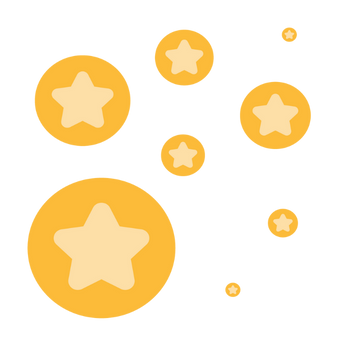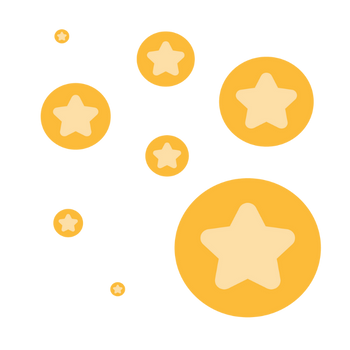Digital signage playlists and rooms/players
I managed digital signage using Zoom at a previous company, but it's been a few years since I've been in the platform. We use it at my current company; however, since it's been a while, I can't quite remember the ins and outs. I only have access to the Content Library in the Room Management settings, whereas I was a Zoom admin at my previous employer. We currently have ~50 playlists set up by individual player/screen. I'm wanting to create a new global playlist that includes all internal facing players/screens. My questions are: Thank you!!
Show less