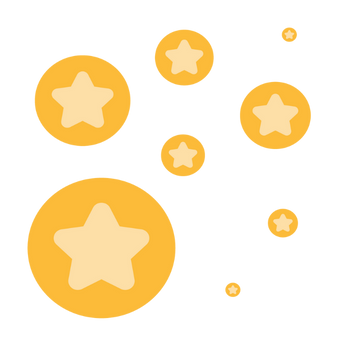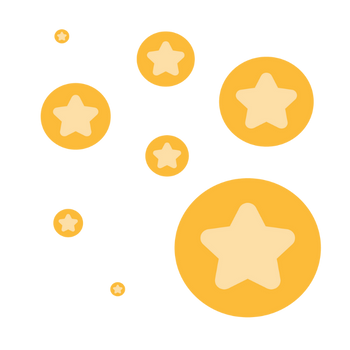Only frozen on my end
Has anyone had issues with being on a zoom mtg where you can hear and see the others and they can see you fine, but you can't navigate any of the features? They are all frozen. This has happened a couple of time now. I can't reduce or enlarge the screen to full size and I can't do anything else, ie unmute or chat. I couldn't even close zoom today. The only way is to restart my laptop. I use Mac Airbook. Everything else on my computer responds, it's only zoom that does this. Any suggestions? Thanks, T
Show less