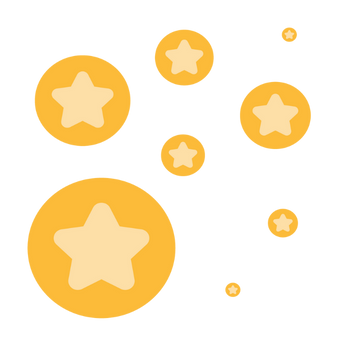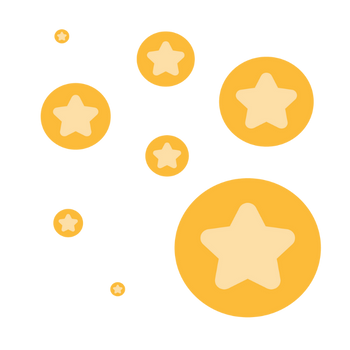Zoom meeting sync with Outlook Calender
Hi Team, I have enabled zoom sync with Outlook calendar. when i am scheduling meeting manually in zoom account those are getting reflected automatically to outlook calendar, but when i am creating meetings using API from salesforce those meeting are not reflecting in outlook calendar. Below i have given parameters passing while creating meeting. String requestBody = '{"topic": "' + title + '", "agenda": "' + agenda + '", "password": "' + password + '", ' +
'"start_time": "' + formattedStartDateTime + '", ' +
'"type": 2, "duration": ' + durationInMinutes + ', ' +
'"timezone": "Asia/Kolkata", ' +
'"schedule_for": "' + organizerEmail + '", ' +
'"settings": {"meeting_authentication": false, "calendar_type": 2, ' +
'"mute_upon_entry": true, "join_before_host": true, "approval_type": 1, ' +
'"registration_type": 1, "meeting_invitees": [{"email": "' + inviteeEmail + '"}]}}';
Show less