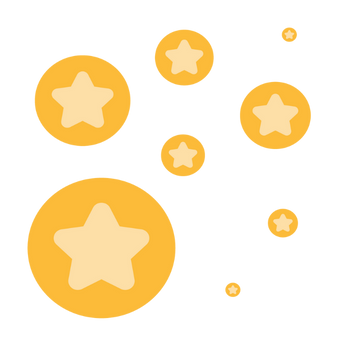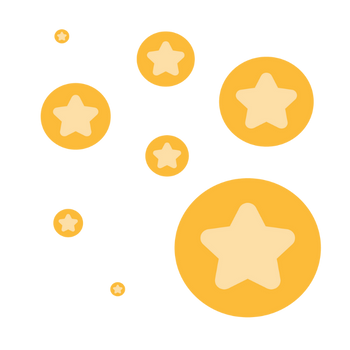Scheduld meeting
Hi everyone.I need urgent help.I have scheduled a meeting for tonight at 20:00 in which I generated an automatic link. If I press end meeting now the link will no longer exist and I will have to generate another one.This is impossible because already 100 people have been notified of the current link and I have no way to contact them again.Is there any possibility to end the meeting but at 8 p.m. to enter on the same line? I don't think I could stay with my laptop on zoom for 6 hours. Thank you
Show less