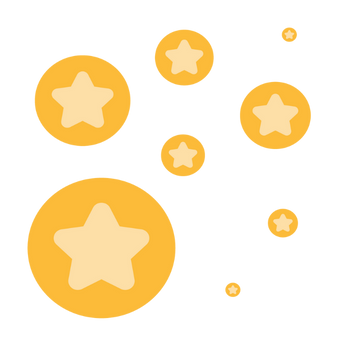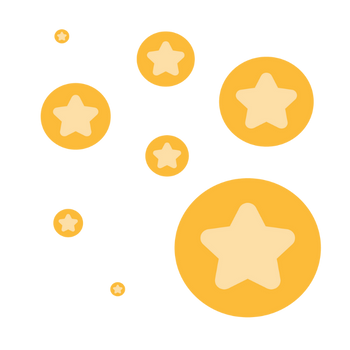When I press the New Meeting, Join button, or Share Screen button, they are grayed out and won't pro
When I press the New Meeting, Join button, or Share Screen button, they are grayed out and won't proceed.
Also, when I click on Settings, nothing appears.
The situation is the same even after doing a clean install of Windows 11 and reinstalling Zoom Workplace.
Is there any way to fix this?
Show less