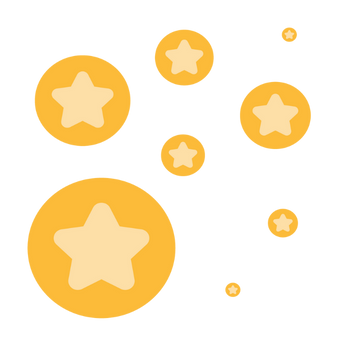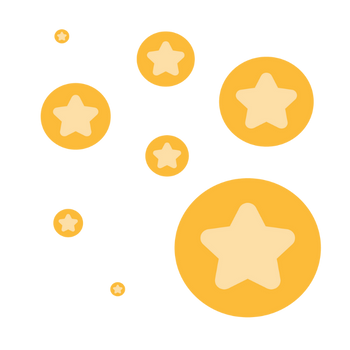How can I download the REGISTRATION report once the meeting ended?
Please, how can I access the REGISTRATION report AFTER the meeting? I had a meeting with previous registration, over 300 people registered and +200 attended. BUT once the meeting ended, I can only access the participants' report. And I really need the registration report as it had more details (countries and organizations). Thanks for any hint on this!
Show less