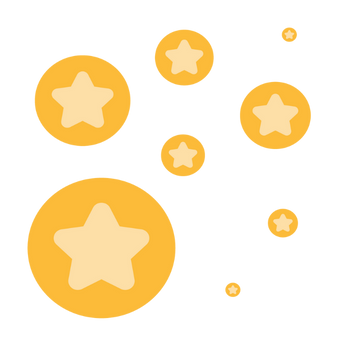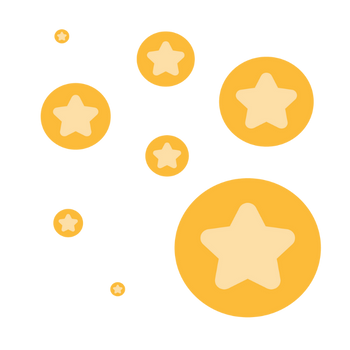Cannot "sign in" with client app on Windows PC (Verizon router)
I've exhausted all possible avenues of investigation and potential causes and possible workaround on this issue, and still not solved the problem. So I'm hoping experts here in the Zoom community might have some thoughts or even more creative ideas or suggestions, that potentially can resolve this. Environment: Windows10 Pro x64 PC, including (a) existing "production / customized" Windows #1, as well as (b) an absolutely brand new "factory" Windows #2 fresh install with ZERO done other than simply installing Zoom app right after Windows install completes and the desktop comes up for the first time). Verizon FIOS, with G3100 router. Symptom: cannot CONNECT (i.e. sign-in successfully) so that Zoom Meetings app launches properly; instead, after either (1) pushing SIGN IN button on Zoom app after entering valid username and password, or (2) pushing JOIN or HOST on web browser interface after successfully signing in to Zoom through web browser, the "connecting" window appears with spinning circle that never completes properly. Summary of problem: Zoom Client on Windows PC just "spins" while "connecting" using absolutely VALID username/password but the response (and auto-launch the properly installed Meeting app). Something is preventing the expected response activity from producing the expected message back to launch browser which in turn launches Zoom Meeting app. Clues: (1) "connecting" spins for both versions of Windows, i.e. existing "production" customized Windows as well as "brand new factory" fresh install with nothing done except install Zoom. (2) Doesn't matter if I disable Firewall (either Bitdefender, Windows, or Verizon router security set to minimum). I've also tried fully uninstalling Bitdefender, but again to no avail. So it doesn't appear to be a firewall issue, either in hardware or software anywhere. (3) using the same Zoom sign-in credentials on any other Windows PC WORKS PERFECTLY, and Zoom Meetings app window launches perfectly! So the Zoom account is just fine. (4) using the Zoom app installed on an Android phone which is connected via WiFi to the same Verizon router (in the house that the desktop PC is also connected to via ethernet cable) WORKS PERFECTLY! This suggests there's nothing in the Verizon internet world or Verizon physical router or its security functionality that is blocking Zoom Meetings from getting launched since the Zoom Meetings app can launch on the phone. Obviously the phone Zoom app is not the Windows Zoom app, but there must be something different that allows Zoom on the phone to sign in successfully and produce the Zoom Meeting interface, whereas it is not successful on the Windows PC. (5) I have fooled around with browser interface instead of the Zoom app to first sign in to the Zoom account, and this preliminary step is successful. But if I then try to either HOST or JOIN through this web interface, the "connecting" dialog is initiated, and once again results in "spinning indefinitely". For JOIN I enter the meeting ID, and then the meeting password, and then the "spinning" starts. (6) I have tried with launching the meeting connection automatically by clicking on the URL link in the invitation email, but again as soon as it attempts connecting the "spinning" starts. (7) I have not yet tried a second physical PC (e.g. laptop) connected to the router, either via ethernet cable or WiFi, to see if Zoom fails to launch on this second Windows PC. If Zoom launches properly then there must be something in the hardware of the primary desktop PC which is relevant, since it's not dependent on version #1 or #2 of Windows running on that primary PC and fails with both of those. If Zoom doesn't launch using a second Windows PC this again points to the Verizon infrastructure as being responsible, somehow. ========================================================== I am open to any thoughts or ideas or more creative experiments. I will arrange for a second Windows PC to go through the same router for the next test, so that's in the works.
Show less