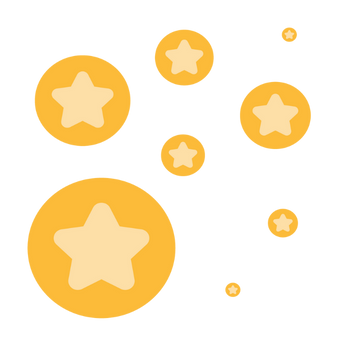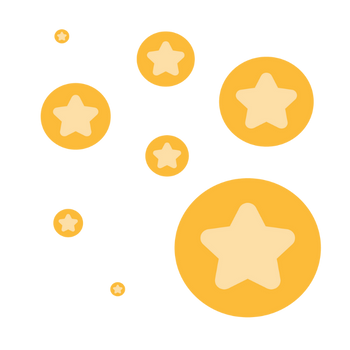Chatfunction not working for participants and co-hosts
I read and tried all the settings in my account, but since an update a while ago I have this problem: thank you for your help!
As a host I can send a chat. But no single participant or co-host can see it. They don't have the chatfunction visible in their screen. What setting or combinations of settings did I miss?
Show less