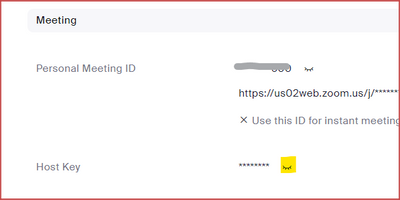Zoomtopia is here. Unlock the transformative power of generative AI, helping you connect, collaborate, and Work Happy with AI Companion.
Register now-
Products
Empowering you to increase productivity, improve team effectiveness, and enhance skills.
Learn moreCommunication
Productivity
Apps & Integration
Employee Engagement
Customer Care
Sales
Ecosystems
- Solutions
By audience- Resources
Connect & learnHardware & servicesDownload the Zoom app
Keep your Zoom app up to date to access the latest features.
Download Center Download the Zoom appZoom Virtual Backgrounds
Download hi-res images and animations to elevate your next Zoom meeting.
Browse Backgrounds Zoom Virtual Backgrounds- Plans & Pricing
- Solutions
-
Product Forums
Empowering you to increase productivity, improve team effectiveness, and enhance skills.
Zoom AI CompanionBusiness Services
-
User Groups
Community User Groups
User groups are unique spaces where community members can collaborate, network, and exchange knowledge on similar interests and expertise.
Location and Language
Industry
-
Help & Resources
Community Help
Help & Resources is your place to discover helpful Zoom support resources, browse Zoom Community how-to documentation, and stay updated on community announcements.
-
Events
Community Events
The Events page is your destination for upcoming webinars, platform training sessions, targeted user events, and more. Stay updated on opportunities to enhance your skills and connect with fellow Zoom users.
Community Events
- Zoom
- Products
- Zoom Meetings
- Changing hosts with a Pro license
- Subscribe to RSS Feed
- Mark Topic as New
- Mark Topic as Read
- Float this Topic for Current User
- Bookmark
- Subscribe
- Mute
- Printer Friendly Page
Changing hosts with a Pro license
- Mark as New
- Bookmark
- Subscribe
- Mute
- Subscribe to RSS Feed
- Permalink
- Report Inappropriate Content
2023-01-12 04:49 PM
Garden Club has a Pro license. Linda is the host. Linda has a funeral to attend and cannot host/start the meeting. Jill, the president, wants to host the meeting. She tried and her meeting ended after 40 minutes. The error message said she needed a Zoom Pro license. Our organization has one. Is there a way to temporarily change hosts?
- Mark as New
- Bookmark
- Subscribe
- Mute
- Subscribe to RSS Feed
- Permalink
- Report Inappropriate Content
2023-01-12 05:16 PM - edited 2023-01-12 05:19 PM
Welcome to the Zoom Community, @Jill4gardenclub.
There is a way to accomplish this. The owner of the meeting is still technically "in charge" of the meeting... you can't change the host of the meeting in your situation. What you can do is allow someone else to claim the host role once they're in the meeting with something called the Host Key.
Here's how it works. First, the meeting must be set up with Waiting Room disabled, and with Join Before Host enabled. I recommend setting the Join Before Host time limit to 15 minutes; never set it for Anytime.
Note: Since Waiting Room has to be disabled, if you did not create a Passcode for the meeting, you'll have to add one. Be sure to give out the new Join link or provide the Passcode to all who will be attending.
Now the meeting owner needs to look at their Profile page on the Zoom Web Portal (https://zoom.us/profile)
See the Host Key which is represented with a bunch of asterisks for security purposes. Click the little eyelash symbol, and your Host Key will be visible. (Note: You can change the Host Key by clicking the Edit link at the far right.)
The meeting owner gives this to a trusted person who will be attending the meeting. Since the Waiting Room is disabled and the Join Before Host is enabled, anyone can join the meeting during the time allowed. The person with the Host Key brings up the Panelist window, which now has a "Claim Host" button. Click the Claim Host button, type in the Host Key and click Okay -- now that person is the meeting Host, and has all of the privileges that a Host would normally have -- including re-enabling the Waiting Room, if that's what you normally do.
The process might sound complicated at first, but once you've gone through it once, you'll find it's pretty easy.
Here's a few Zoom Support articles that might be helpful:
https://support.zoom.us/hc/en-us/articles/202828525-Allow-participants-to-join-before-host
https://support.zoom.us/hc/en-us/articles/205172555-Using-your-host-key
Ray -- check out the GoodClix website.
- Issue Assigning Alternative Hosts After Email Domain Change in Zoom Meetings
- Handling Webinar Setup in Zoom Webinars
- Concurrent License Plus in Zoom Meetings
- Unable to add licensed users as Alternative Hosts in Zoom Scheduler
- Laptop screen mirroring to conference room TV while in Zoom Room BYOD mode!? in Zoom Rooms and Workspaces