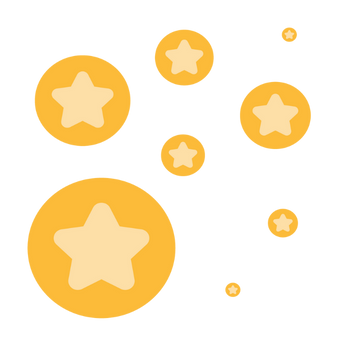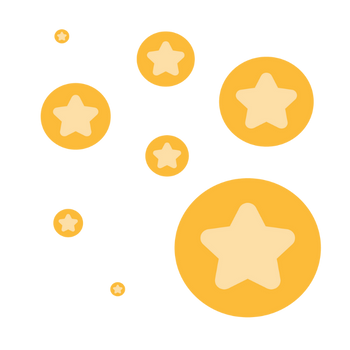Having multiple Panelists groups in one Webinar
Can multiple panellist groups be created in one webinar, say panelists1, panelists2, etc.?
This will make it easy to remove a group when they are no longer needed.
Zoomtopia is here. Unlock the transformative power of generative AI, helping you connect, collaborate, and Work Happy with AI Companion.
Register nowEmpowering you to increase productivity, improve team effectiveness, and enhance skills.
Learn moreKeep your Zoom app up to date to access the latest features.
Download Center Download the Zoom appDownload hi-res images and animations to elevate your next Zoom meeting.
Browse Backgrounds Zoom Virtual BackgroundsEmpowering you to increase productivity, improve team effectiveness, and enhance skills.
Zoom AI CompanionMarket and host interactive experiences with the Zoom Events all-in-one virtual event platform or host engaging webinars with Zoom Webinars. Explore the Zoom Community's Recent Activity below to join the Events and Webinars conversation and connect with other members. If you're still looking for support, browse our Zoom Events and Webinars support articles or start a new discussion below!
Can multiple panellist groups be created in one webinar, say panelists1, panelists2, etc.?
This will make it easy to remove a group when they are no longer needed.
Is there a way to customize the message the attendees see when the webinar has not started and the practice session was set? Can you add logos, videos, etc.? Right now you just get a message that says "Please Wait. The webinar will begin soon. Start Time and title of the Webinar and a Test My Speaker"
Show less
I set up surveys for my Zoom Event both at the event level and at the session level, but I do not know where they actually show up when the session is over. Can anyone point me in the right direction?
Recently during one of our live trainings, an attendee noted that the cursors gestures were sporadic and distracting. Does anyone have good ideas on how to handle this when sharing live demo content/slide content?
Olá!
Somos usuários do zoom há 4 anos. Estamos com dificuldades para sincronizar o áudio do microfone e o som da apresentação de slides.
Antigamente quando utilizávamos a plataforma do zoom o som da apresentação era captado através do microfone, com isto a música não era transmitida com nitidez.
Nos últimos meses o zoom mudou esta configuração e disponibilizou a opção de executarmos o som da apresentação diretamente para a reunião, existe a necessidade de deixar a música do slide em tom baixo assim evita que o microfone seja desativado. Por vezes essa condição nos favoreceu e deu certo. Contudo continuamos a enfrentar problemas quando temos som na apresentação, o microfone por vezes é desativado ou entra com muita interferência sobre o som do slide.
Precisamos de uma solução para continuarmos a utilizar esta plataforma.
Show less
For those who regularly leads Zoom webinars, when the speaker is screen-sharing, it usually looks like this to the attendees... with the screen-shared material taking up most of the screen, and the speaker camera in the corner.I believe there is a setting that the host can do to remove that box, and just have the entire screen be the screen-shared presentation.Does anyone know what that setting is? Thank you!
Show less
Hi all
Is it possible to promote a group of participants to panelists all at once in the middle of a webinar? Or do they have to be added one by one?
Zoom Events is your all-in-one virtual events platform. Single Session, multi-session, multi-day, virtual, or hybrid, Zoom Events is an event platform with advanced features that help you create a successful virtual experience your audience won’t forget. Zoom Events and Sessions 101 will focus on learning the administrative setup, event setup, and all of the latest feature releases of Zoom Events & Sessions. Register here to attend live or watch recording
Show less
We had a webinar the whole today in the report, the Time in Session are all zero. How do I recover the actual number of minutes?
I would like to use the Post Attendee URL option to redirect people after the webinar to our webpage. Unfortunately, it doesn't work. I tried a couple of times to join via browser as well as an application but it looks like the option wasn't applied. I see the standard notification "thanks for joining". Does anyone have the same issue?LicensedMeeting- 100 participantsWebinar- 1000 attendees
Show less