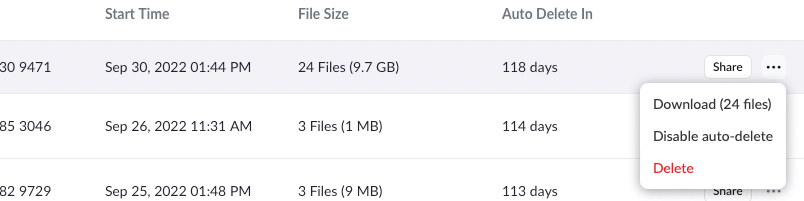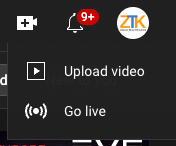Zoomtopia is here. Unlock the transformative power of generative AI, helping you connect, collaborate, and Work Happy with AI Companion.
Register now-
Products
Empowering you to increase productivity, improve team effectiveness, and enhance skills.
Learn moreCommunication
Productivity
Apps & Integration
Employee Engagement
Customer Care
Sales
Ecosystems
- Solutions
By audience- Resources
Connect & learnHardware & servicesDownload the Zoom app
Keep your Zoom app up to date to access the latest features.
Download Center Download the Zoom appZoom Virtual Backgrounds
Download hi-res images and animations to elevate your next Zoom meeting.
Browse Backgrounds Zoom Virtual Backgrounds- Plans & Pricing
- Solutions
-
Product Forums
Empowering you to increase productivity, improve team effectiveness, and enhance skills.
Zoom AI CompanionBusiness Services
-
User Groups
Community User Groups
User groups are unique spaces where community members can collaborate, network, and exchange knowledge on similar interests and expertise.
Location and Language
Industry
-
Help & Resources
Community Help
Help & Resources is your place to discover helpful Zoom support resources, browse Zoom Community how-to documentation, and stay updated on community announcements.
-
Events
Community Events
The Events page is your destination for upcoming webinars, platform training sessions, targeted user events, and more. Stay updated on opportunities to enhance your skills and connect with fellow Zoom users.
Community Events
- Zoom
- Products
- Zoom Webinars
- How to upload webinar recordings to youtube
- Subscribe to RSS Feed
- Mark Topic as New
- Mark Topic as Read
- Float this Topic for Current User
- Bookmark
- Subscribe
- Mute
- Printer Friendly Page
The Zoom Community will be placed in read-only mode January 9th, 2026 through January 22nd, 2026 to deliver you a new and improved community experience!
The community will still be accessible, however, the creation of any new discussions or replies will be temporarily unavailable. We appreciate your patience during this time.
How to upload webinar recordings to youtube
- Mark as New
- Bookmark
- Subscribe
- Mute
- Subscribe to RSS Feed
- Permalink
- Report Inappropriate Content
2022-10-02 03:30 AM
I recorded a webinar, it generated 6 files (as below) and stored in zoom's cloud. How can I upload the file to youtube with Shared screen with speaker view + speaker view (just like the live webinar with shared screen on the left and speak thumbnail on the right)?
- shared screen with speaker view
- shared screen with gallery view
- Speaker view
- Gallery view
- Audio only
Hope you can help with a solution 🙂
Regards,
Rebecca
- Mark as New
- Bookmark
- Subscribe
- Mute
- Subscribe to RSS Feed
- Permalink
- Report Inappropriate Content
2022-10-02 06:57 AM
Hello, Rebecca. Here are the steps to put a Zoom recording on YouTube.
- Download the MP4 recording if it is in the Cloud. If locally, you already have the recording, and no need to download it. If you have multiple MP4 files, I would use the one that is 1920x1080. That is a great size for YouTube videos.
- Go to YouTube and sign in.
- Click Upload Video - See the attached image for a screenshot.
- Click Select Files or drag and drop.
- Run through the steps adding a video Title, description, etc. - Another Screenshot.
- Decide if you want the video Public or Unlisted. That will be one of the steps when you have to select.
I hope that helps and please make sure to mark the solution as accepted if this information is what you need.
- Mark as New
- Bookmark
- Subscribe
- Mute
- Subscribe to RSS Feed
- Permalink
- Report Inappropriate Content
2022-10-02 01:41 PM
Your solution begins with downloading those 6 files to your computer. On the Zoom Portal go to Recordings, click the " ••• " button and select "Download (6 files)".
At that point you can go to your YouTube Studio page and select "Upload Video" to upload your Zoom Recordings. I might suggest creating and saving them into a YouTube Playlist.
- Mark as New
- Bookmark
- Subscribe
- Mute
- Subscribe to RSS Feed
- Permalink
- Report Inappropriate Content
2022-10-02 10:04 PM
Hi, @rebecca214,
The quick answer is, it's two steps: download the video file you want from Zoom, then upload the file to YouTube.
Beyond that, I'm not sure what level of information you're looking for. You can download all of the videos from Zoom and view each one to see which one you want -- it's most likely the "shared screen with gallery view".
Let me know if you need additional help on reviewing and downloading Zoom recordings; also if you need specific help with uploading to YouTube. Please consider enabling Private Messaging here on the Zoom Community, and you can request more personalized help without sharing personal information about your accounts.
Ray -- check out the GoodClix website.
- Mark as New
- Bookmark
- Subscribe
- Mute
- Subscribe to RSS Feed
- Permalink
- Report Inappropriate Content
2025-06-06 01:42 AM - edited 2025-06-11 10:52 PM
Hi Rebecca,
To upload your webinar to YouTube with the shared screen + speaker view layout (like during the live session), you'll want to use the "Shared screen with speaker view" file from your Zoom recordings. This file already contains the exact layout you're looking for.
Steps:
1. Download the "Shared screen with speaker view" MP4 from your Zoom cloud recordings
2. Upload directly to YouTube Studio
That's it!
This file captures what your attendees saw during the live session, so no editing is needed unless you want to add an intro or trim content. The other files you mentioned serve different purposes - "Speaker view" would only show the speaker without the shared screen, and "Gallery view" shows multiple participants, so the "Shared screen with speaker view" is definitely your best choice for replicating the live webinar experience.
If you do this regularly, there are tools that can automate the Zoom-to-YouTube upload process to save time. Just something to consider if you're managing a lot of content. Hope this helps!
EDIT: Here's a tool that might help streamline this process: https://marketplace.zoom.us/apps/xTMHMumpSb6_oYpkkAyCaA