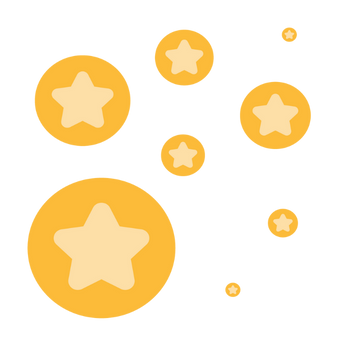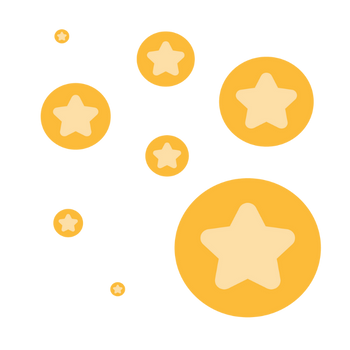Handle the busywork with AI so you can enjoy the holidays!
The holidays can be a wonderful time, but if we're honest, they're also busy. Between wrapping up projects, juggling time off, and finishing year-end priorities, it's not easy to wrap up work so you can truly enjoy your time off. That's where Zoom AI Companion can help. By turning everyday tasks into quick wins — time back in your schedule, projects completed without fuss, and last-minute year-end tasks dispatched — you can head into the holidays with less stress, more focus, and plenty of time to enjoy what truly matters. From skipping a meeting here or there (yes, really!) to planning some office holiday fun, these tips can help you cut down on busywork and turn up the cheer, so you can wrap up your work with care. And when you return, refreshed and rested, AI Companion can help you smoothly dive back in. A little help from AI Companion goes a long way this holiday season Holiday hacks to wrap up work and start the new year smoothly
Show less