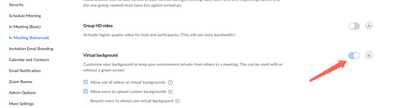Now LIVE! Check out the NEW Zoom Feature Request space to browse, vote, or create an idea to enhance your Zoom experience.
Explore Now-
Products
Empowering you to increase productivity, improve team effectiveness, and enhance skills.
Learn moreCommunication
Productivity
Apps & Integration
Employee Engagement
Customer Care
Sales
Developer Tools
- Solutions
By audience- Resources
Connect & learnHardware & servicesDownload the Zoom app
Keep your Zoom app up to date to access the latest features.
Download Center Download the Zoom appZoom Virtual Backgrounds
Download hi-res images and animations to elevate your next Zoom meeting.
Browse Backgrounds Zoom Virtual Backgrounds- Plans & Pricing
- Solutions
- Product Forums
AI Companion
Empowering you to increase productivity, improve team effectiveness, and enhance skills.
Zoom AI CompanionBusiness Services
- Event Forums
- Customer Success Forum
- Quick Links
- Zoom
- Products
- Rooms and Workspaces
- Re: Virtual Background
- Subscribe to RSS Feed
- Mark Topic as New
- Mark Topic as Read
- Float this Topic for Current User
- Bookmark
- Subscribe
- Mute
- Printer Friendly Page
- Virtual Background Not working during screen share in Meetings
- Accidentally deleted the beach virtual video background in Rooms and Workspaces
- Virtual Background Issues in Phone System
- virtual backgrounds in Meetings
- Looking for public worldwide (not restricted to US only) ongoing test meetings in Meetings
Virtual Background
- Mark as New
- Bookmark
- Subscribe
- Mute
- Subscribe to RSS Feed
- Permalink
- Report Inappropriate Content
2021-11-04 11:57 AM
I hope I am in the right room for this discussion. I am using a Dell PC and have started joining Zoom sessions.
I would like to be able to set up my Virtual Background but cannot do this. When in a Zoom session, the ability to create a Virtual Background or Filter (off the Video icon) is disabled. When I click on Settings (again, off the Video icon), the ability to create a Virtual Background or Filter is disabled. Is there something that I need to do to change this.
I worked with a friend who is an Zoom account admin and he set up a test session. His wife and I joined this test session. His wife, who had the same privileges as me, was able to create a Virtual Background. I still cannot create a Virtual Background.
I know that I must have something set wrong but cannot, for the life of me, figure out what it is or even where to start.
TIA!
- Mark as New
- Bookmark
- Subscribe
- Mute
- Subscribe to RSS Feed
- Permalink
- Report Inappropriate Content
2021-11-04 12:16 PM
hi there. let's make sure you have a few things in place first. you will want to make sure you have the minimum hardware requirements as listed here:
https://support.zoom.us/hc/en-us/articles/360043484511-Zoom-Virtual-Background-system-requirements
if that looks ok, login to your Zoom account and make sure you have the setting toggled on that allows for VB's as shown here under Account Settings, In Meeting (Advanced)--