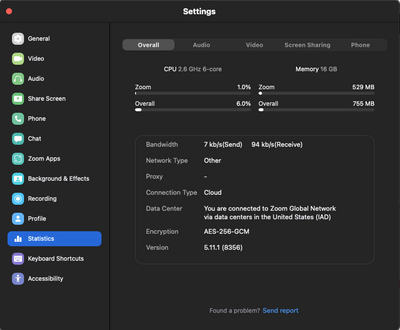Discover Zoom success stories and upcoming events! Explore our Customer Success Forum & Events page.
Visit Now-
Products
Empowering you to increase productivity, improve team effectiveness, and enhance skills.
Learn moreCommunication
Productivity
Apps & Integration
Employee Engagement
Customer Care
Sales
Developer Tools
- Solutions
By audience- Resources
Connect & learnHardware & servicesDownload the Zoom app
Keep your Zoom app up to date to access the latest features.
Download Center Download the Zoom appZoom Virtual Backgrounds
Download hi-res images and animations to elevate your next Zoom meeting.
Browse Backgrounds Zoom Virtual Backgrounds- Plans & Pricing
- Solutions
- Product Forums
AI Companion
Empowering you to increase productivity, improve team effectiveness, and enhance skills.
Zoom AI CompanionBusiness Services
- Event Forums
- Customer Success Forum
- Quick Links
- Subscribe to RSS Feed
- Mark Topic as New
- Mark Topic as Read
- Float this Topic for Current User
- Bookmark
- Subscribe
- Mute
- Printer Friendly Page
advanced video settings to stop freezing/glitching
- Mark as New
- Bookmark
- Subscribe
- Mute
- Subscribe to RSS Feed
- Permalink
- Report Inappropriate Content
2022-07-15 05:28 AM
Hello kind stranger. There remain several 'hidden' Zoom options I can't find satisfactory [non-geeky] explanations for anywhere online, which can be found by clicking Settings, then Video, then the Advanced button at the bottom. Is anybody able to provide me with advice about how to optimise settings in *that* area, in order to run Zoom more smoothly on a computer which tends to freeze and glitch? (I'm just guessing here, but I imagine it will involve making choices which *lower* Zoom's CPU demands. I'm not looking for crystal clear video and audio here...I just want it to stop crashing in the evenings, when everyone down my street gets online to watch Netflix and our Internet speed takes a big hit...)
Here are the eight options, enjoy!!!
(1) Optimise video quality with de-noise, check or un-check? (2) Use hardware acceleration for video processing, check or un-check? (3) Use hardware acceleration for virtual background, check or un-check? (4) Use hardware acceleration for sending video, check or un-check? (5) Use hardware acceleration for receiving video, check or un-check?
(6) For video rendering method, should I choose auto, Direct3D11 Flip Mode, Direct3D11, Direct3D9 or GDI? (7) For video rendering post processing, should I choose auto, enable or disable? (8) For video capturing method, should I choose auto, direct show or media foundation?
Extra points if, along with any suggested answers, you could include a brief one-sentence non-geeky explanation for *why* or *what it actually means*, so I can learn something about computers in the process, rather than ignorantly clicking around my computer.
Many, *many* thanks in advance, kindly stranger who responds, if anyone does!! Regards, Simon from Hong Kong.
- Mark as New
- Bookmark
- Subscribe
- Mute
- Subscribe to RSS Feed
- Permalink
- Report Inappropriate Content
2022-07-15 10:17 AM
Hi Simon,
If your computer is freezing due to the processor running into too many applications then it is my recommendation to reduce the amount of applications running on your machine whilst in the middle of a Zoom meeting. If this is about Bandwidth then there is nothing that we can do about your bandwidth, but you can contact your ISP (Internet service provider) and see if they can open up your speeds so that you are not bogged down during peek times.
When you are in a Zoom meeting you can go to the settings of the application (Zoom desktop client) and then go to statistics and Zoom will inform you on how your CPU is running in that window. I will place a screenshot below as a demo of what I am referring to.
Kind Regards,
Brandon