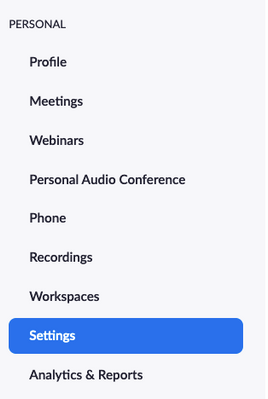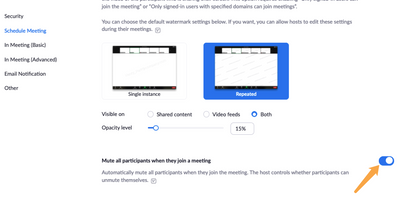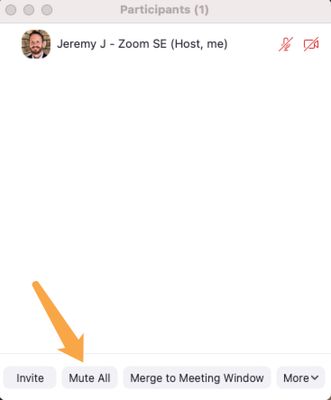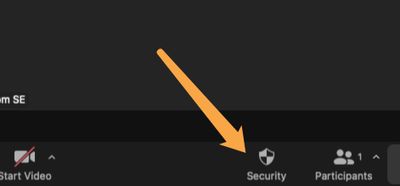Now LIVE! Check out the NEW Zoom Feature Request space to browse, vote, or create an idea to enhance your Zoom experience.
Explore Now-
Products
Empowering you to increase productivity, improve team effectiveness, and enhance skills.
Learn moreCommunication
Productivity
Apps & Integration
Employee Engagement
Customer Care
Sales
Developer Tools
- Solutions
By audience- Resources
Connect & learnHardware & servicesDownload the Zoom app
Keep your Zoom app up to date to access the latest features.
Download Center Download the Zoom appZoom Virtual Backgrounds
Download hi-res images and animations to elevate your next Zoom meeting.
Browse Backgrounds Zoom Virtual Backgrounds- Plans & Pricing
- Solutions
- Product Forums
AI Companion
Empowering you to increase productivity, improve team effectiveness, and enhance skills.
Zoom AI CompanionBusiness Services
- Event Forums
- Customer Success Forum
- Quick Links
- Subscribe to RSS Feed
- Mark Topic as New
- Mark Topic as Read
- Float this Topic for Current User
- Bookmark
- Subscribe
- Mute
- Printer Friendly Page
- Mark as New
- Bookmark
- Subscribe
- Mute
- Subscribe to RSS Feed
- Permalink
- Report Inappropriate Content
2022-01-18 02:29 PM
I host a monthly Poetry reading via Zoom. I've been doing this ever since the pandemic stated and and hadn't had any bad experiences with people crashing the meeting. Then last week I got zoom bombed big time. I group of guests came in and hijacked the meeting. One of them made themselves host. I found out later that one of the readers posted the link to the meeting on her facebook page. I always tell people not to do that but I guess this time I forgot. I couldn't tell who was causing the problem so I had to shut down the reading. How do I stop this from happening again? Is there a feature that allows the host to automatically mute everyone so that their mics can't be turned on during the meeting? (Except the designated speakers. I would be interested in hearing from anyone who has had a similar problem.
Solved! Go to Solution.
- Mark as New
- Bookmark
- Subscribe
- Mute
- Subscribe to RSS Feed
- Permalink
- Report Inappropriate Content
2022-01-18 02:46 PM
Hello Barbu68 - Please find the attached URL highlighting some of the in-meeting security controls that you have as a host during a meeting. https://support.zoom.us/hc/en-us/articles/360041848151-In-meeting-security-options This article and video will help you during your sessions that highlight all the controls.
Gregg Glowinski
- Mark as New
- Bookmark
- Subscribe
- Mute
- Subscribe to RSS Feed
- Permalink
- Report Inappropriate Content
2022-01-18 02:54 PM
Sorry to hear that this happened, it's never a fun experience. There are definitely ways to tighten up your Zoom meeting by implementing multiple features, along with practices on how you manage the meeting, as well.
Here is a document that explains several of the features that you can turn on or off.
https://explore.zoom.us/docs/doc/Securing%20Your%20Zoom%20Meetings.pdf
Most importantly is to always have the Waiting Room On. During the meeting only let one person in a time, and follow them into the meeting to make sure they aren't there to cause issues. Don't just turn off the Waiting Room just because the meeting has started. Designate somebody to manage it for you. Just some thoughts.
I am a bit confused with your statement of "one of them made themselves host", as that's not possible from a guest point-of-view. You can give host, but they can't take it unless they were the original host that scheduled the meeting. And if they had host control, you would not have been able to end the meeting, you would have had zero power to control the meeting, and the only you could have done was leave the meeting, not end the meeting.
Hope this helps a bit.
- Mark as New
- Bookmark
- Subscribe
- Mute
- Subscribe to RSS Feed
- Permalink
- Report Inappropriate Content
2022-01-18 03:01 PM
Hi @barbu68 thank you for your post here on the Zoom Community! We really want to help you get this sorted out. First off, yes there is a way to ensure that people enter your meetings muted and they have to unmute themselves. If you log into the Zoom portal you can edit your meeting settings
In Settings, if you scroll down until you are in the "Schedule Meeting" section you will see this setting
People will join your meeting muted by default. They will be able to unmute themselves but in your meeting you can also take quick actions to control that.
When you get into your meeting, if you want to quickly mute everyone you click on Participants, then the "Mute All" button
You can have the Participants window up on screen during your meeting to make it real easy to get to that button.
Also, in your meeting you will have a shield icon called "Security."
Click this and you will have some really helpful options
- uncheck "Allow Participants to Unmute Themselves" and this way they will stay muted when they join and you will have to click them in Participants to unmute them.
If things get bad and you just need a timeout to regroup, there is also an option to Suspend Participant Activities button at the bottom in red. This will basically put the entire meeting on hold.
There is also an option to Lock the Meeting under this Security Shield. If you have everyone there you can Lock the Meeting and no one else can join.
Finally, some other helpful tips are included with this write-up. https://explore.zoom.us/docs/doc/Securing%20Your%20Zoom%20Meetings.pdf
Things like
- always either having passcodes OR waiting room enabled on your account, or even both are highly recommended
- when you schedule meetings, use random meeting IDs each time instead of your Personal Meeting ID. This changes it up and makes it harder for bad actors to get ahold of your meeting ID for an extended period of time
If this has answered your question to your satisfaction, please click the "Accept as Solution" button below but if not please reply and we can continue the discussion. Thank you!
- Mark as New
- Bookmark
- Subscribe
- Mute
- Subscribe to RSS Feed
- Permalink
- Report Inappropriate Content
2022-01-18 02:46 PM
Hello Barbu68 - Please find the attached URL highlighting some of the in-meeting security controls that you have as a host during a meeting. https://support.zoom.us/hc/en-us/articles/360041848151-In-meeting-security-options This article and video will help you during your sessions that highlight all the controls.
Gregg Glowinski
- Mark as New
- Bookmark
- Subscribe
- Mute
- Subscribe to RSS Feed
- Permalink
- Report Inappropriate Content
2022-01-20 07:58 PM - edited 2022-01-20 07:59 PM
I'm having issues with two devices. I updated my samsung s10 to android 12 it won't no longer let me smart view to my TV using the zoom app also my samsung s6 lite tablet allows me to see video via smart view but no audio.
- Mark as New
- Bookmark
- Subscribe
- Mute
- Subscribe to RSS Feed
- Permalink
- Report Inappropriate Content
2022-01-18 02:54 PM
Sorry to hear that this happened, it's never a fun experience. There are definitely ways to tighten up your Zoom meeting by implementing multiple features, along with practices on how you manage the meeting, as well.
Here is a document that explains several of the features that you can turn on or off.
https://explore.zoom.us/docs/doc/Securing%20Your%20Zoom%20Meetings.pdf
Most importantly is to always have the Waiting Room On. During the meeting only let one person in a time, and follow them into the meeting to make sure they aren't there to cause issues. Don't just turn off the Waiting Room just because the meeting has started. Designate somebody to manage it for you. Just some thoughts.
I am a bit confused with your statement of "one of them made themselves host", as that's not possible from a guest point-of-view. You can give host, but they can't take it unless they were the original host that scheduled the meeting. And if they had host control, you would not have been able to end the meeting, you would have had zero power to control the meeting, and the only you could have done was leave the meeting, not end the meeting.
Hope this helps a bit.
- Mark as New
- Bookmark
- Subscribe
- Mute
- Subscribe to RSS Feed
- Permalink
- Report Inappropriate Content
2022-01-18 03:01 PM
Hi @barbu68 thank you for your post here on the Zoom Community! We really want to help you get this sorted out. First off, yes there is a way to ensure that people enter your meetings muted and they have to unmute themselves. If you log into the Zoom portal you can edit your meeting settings
In Settings, if you scroll down until you are in the "Schedule Meeting" section you will see this setting
People will join your meeting muted by default. They will be able to unmute themselves but in your meeting you can also take quick actions to control that.
When you get into your meeting, if you want to quickly mute everyone you click on Participants, then the "Mute All" button
You can have the Participants window up on screen during your meeting to make it real easy to get to that button.
Also, in your meeting you will have a shield icon called "Security."
Click this and you will have some really helpful options
- uncheck "Allow Participants to Unmute Themselves" and this way they will stay muted when they join and you will have to click them in Participants to unmute them.
If things get bad and you just need a timeout to regroup, there is also an option to Suspend Participant Activities button at the bottom in red. This will basically put the entire meeting on hold.
There is also an option to Lock the Meeting under this Security Shield. If you have everyone there you can Lock the Meeting and no one else can join.
Finally, some other helpful tips are included with this write-up. https://explore.zoom.us/docs/doc/Securing%20Your%20Zoom%20Meetings.pdf
Things like
- always either having passcodes OR waiting room enabled on your account, or even both are highly recommended
- when you schedule meetings, use random meeting IDs each time instead of your Personal Meeting ID. This changes it up and makes it harder for bad actors to get ahold of your meeting ID for an extended period of time
If this has answered your question to your satisfaction, please click the "Accept as Solution" button below but if not please reply and we can continue the discussion. Thank you!
- Mark as New
- Bookmark
- Subscribe
- Mute
- Subscribe to RSS Feed
- Permalink
- Report Inappropriate Content
2023-03-17 10:29 AM
gdsefesfsefse