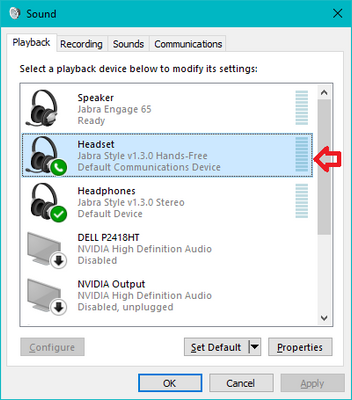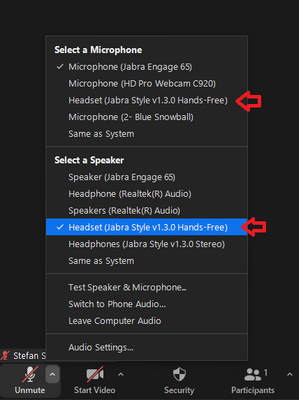Discover Zoom success stories and upcoming events! Explore our Customer Success Forum & Events page.
Visit Now-
Products
Empowering you to increase productivity, improve team effectiveness, and enhance skills.
Learn moreCommunication
Productivity
Apps & Integration
Employee Engagement
Customer Care
Sales
Developer Tools
- Solutions
By audience- Resources
Connect & learnHardware & servicesDownload the Zoom app
Keep your Zoom app up to date to access the latest features.
Download Center Download the Zoom appZoom Virtual Backgrounds
Download hi-res images and animations to elevate your next Zoom meeting.
Browse Backgrounds Zoom Virtual Backgrounds- Plans & Pricing
- Solutions
- Product Forums
AI Companion
Empowering you to increase productivity, improve team effectiveness, and enhance skills.
Zoom AI CompanionBusiness Services
- Event Forums
- Customer Success Forum
- Quick Links
- Subscribe to RSS Feed
- Mark Topic as New
- Mark Topic as Read
- Float this Topic for Current User
- Bookmark
- Subscribe
- Mute
- Printer Friendly Page
Zoom App Hangs Bluetooth Audio Device
- Mark as New
- Bookmark
- Subscribe
- Mute
- Subscribe to RSS Feed
- Permalink
- Report Inappropriate Content
2021-08-19 10:58 PM
If my MI Bluetooth headset is connected to the laptop and I start zoom meeting then the first Zoom app shows red marks on the Audio icon then it completely hangs the application. Even this problem make a cross mark on laptop's right bottom corner Audio icon.
I have updated my laptop to the latest updates windows 11, earlier I was using windows 10 then also it had the same issue.
This is very irritating.
- Mark as New
- Bookmark
- Subscribe
- Mute
- Subscribe to RSS Feed
- Permalink
- Report Inappropriate Content
2021-08-20 10:52 AM
Windows and Bluetooth have never played nicely. I often tell people not to use Bluetooth headsets with their laptops because they're so error-prone. It's much better to use a wireless headset with a USB dock like the Jabra Engage, since those work over a USB connection from the dock instead of via Bluetooth.
Having said that, if you really want your Bluetooth headset to work, then there's one important thing to know. Zoom (and indeed every video conferencing platform) doesn't let you use higher quality mic and speaker audio at the same time with a Bluetooth headset. So in Windows, if you have your Bluetooth headset turned on and go into your sound settings, you'll see two options. One will say "Stereo" and the other will say "Headset". For instance, I have a Plantronics Voyager 3200 Bluetooth headset, and when I have it connected in Windows, I have "Voyager 3200 (Stereo)" and "Voyager 3200 (Headset) as options under Playback. The "Stereo" one is the higher quality option, and unfortunately, the headset won't work in Zoom if it's selected, so you'll have to use the "Headset" option instead.
If your headset isn't working, then go into Windows Sounds Settings, then go to Playback, then click on the Headset option for your headset, then hit "Set Default". And make sure it's also selected in your Zoom's speaker settings as well (NOT the "Stereo" option). Then the headset should once again work in Zoom.
- Mark as New
- Bookmark
- Subscribe
- Mute
- Subscribe to RSS Feed
- Permalink
- Report Inappropriate Content
2021-08-20 11:10 AM
Sorry, not "Headset", "Hands-Free" is what I meant! It looks like this, so if you see that for your headset in Windows Sounds Settings, then select that "Hands-Free" option
Same thing in Zoom settings: