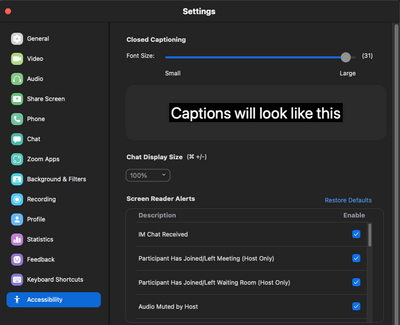Now LIVE! Check out the NEW Zoom Feature Request space to browse, vote, or create an idea to enhance your Zoom experience.
Explore Now-
Products
Empowering you to increase productivity, improve team effectiveness, and enhance skills.
Learn moreCommunication
Productivity
Apps & Integration
Employee Engagement
Customer Care
Sales
Developer Tools
- Solutions
By audience- Resources
Connect & learnHardware & servicesDownload the Zoom app
Keep your Zoom app up to date to access the latest features.
Download Center Download the Zoom appZoom Virtual Backgrounds
Download hi-res images and animations to elevate your next Zoom meeting.
Browse Backgrounds Zoom Virtual Backgrounds- Plans & Pricing
- Solutions
- Product Forums
AI Companion
Empowering you to increase productivity, improve team effectiveness, and enhance skills.
Zoom AI CompanionBusiness Services
- Event Forums
- Customer Success Forum
- Quick Links
- Subscribe to RSS Feed
- Mark Topic as New
- Mark Topic as Read
- Float this Topic for Current User
- Bookmark
- Subscribe
- Mute
- Printer Friendly Page
- Mark as New
- Bookmark
- Subscribe
- Mute
- Subscribe to RSS Feed
- Permalink
- Report Inappropriate Content
2022-01-20 12:38 PM
I was able to change the size of the text in the chat window and subtitles but I don't see a way to increase the size of the transcription text during a Zoom meeting. Is there a way to do that from within Zoom?
Solved! Go to Solution.
- Mark as New
- Bookmark
- Subscribe
- Mute
- Subscribe to RSS Feed
- Permalink
- Report Inappropriate Content
2022-01-20 01:29 PM
Adjusting that font will increase the size of the transcription text when you are in an active meeting. Please see URL: https://explore.zoom.us/en/accessibility/. Halfway down, explains it in more detail.
Gregg Glowinski
- Mark as New
- Bookmark
- Subscribe
- Mute
- Subscribe to RSS Feed
- Permalink
- Report Inappropriate Content
2022-01-20 12:44 PM
Hello CSWatkins - Yes, if you go to your Zoom Settings and select Accessibility, you can change the size of the font.
Gregg Glowinski
- Mark as New
- Bookmark
- Subscribe
- Mute
- Subscribe to RSS Feed
- Permalink
- Report Inappropriate Content
2022-01-20 12:52 PM
That changes the size of the subtitles. I'm asking about the transcription in the transcription window. Changing the font size of the subtitle didn't affect the size of the transcription text.
- Mark as New
- Bookmark
- Subscribe
- Mute
- Subscribe to RSS Feed
- Permalink
- Report Inappropriate Content
2022-01-20 01:29 PM
Adjusting that font will increase the size of the transcription text when you are in an active meeting. Please see URL: https://explore.zoom.us/en/accessibility/. Halfway down, explains it in more detail.
Gregg Glowinski
- Mark as New
- Bookmark
- Subscribe
- Mute
- Subscribe to RSS Feed
- Permalink
- Report Inappropriate Content
2023-12-26 02:22 PM
Adjusting caption size does not change font size in Transcription window. The link you list has no guidance related to font size adjustment of text in the Transcription window.
- Mark as New
- Bookmark
- Subscribe
- Mute
- Subscribe to RSS Feed
- Permalink
- Report Inappropriate Content
2023-12-26 02:46 PM
I really appreciate being able to use closed captioning and transcription in Zoom Meetings but rlvitalo is right, we cannot adjust the font size of the Transcription window whether it's docked or in its own window. It would be very helpful to those who have issues with their vision to be able to adjust the font size and type in the Transcription window.
- Mark as New
- Bookmark
- Subscribe
- Mute
- Subscribe to RSS Feed
- Permalink
- Report Inappropriate Content
2022-01-20 01:35 PM
I also thought you could pop out the Chat transcription window and send that to another screen; it increases the size of the text. I will look further into this.
Gregg Glowinski
- Mark as New
- Bookmark
- Subscribe
- Mute
- Subscribe to RSS Feed
- Permalink
- Report Inappropriate Content
2022-07-19 08:05 AM
I notice that when I use a two-finger trackpad enlarge in the transcript window, it only enlarges the one line of the transcript currently under the mouse pointer. Could this behavior be altered to enlarge all of the text in the transcript window?