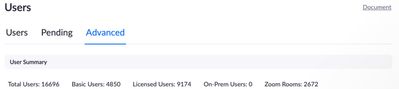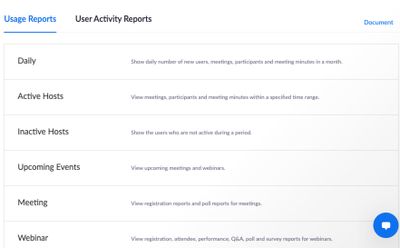Now LIVE! Check out the NEW Zoom Feature Request space to browse, vote, or create an idea to enhance your Zoom experience.
Explore Now-
Products
Empowering you to increase productivity, improve team effectiveness, and enhance skills.
Learn moreCommunication
Productivity
Apps & Integration
Employee Engagement
Customer Care
Sales
Developer Tools
- Solutions
By audience- Resources
Connect & learnHardware & servicesDownload the Zoom app
Keep your Zoom app up to date to access the latest features.
Download Center Download the Zoom appZoom Virtual Backgrounds
Download hi-res images and animations to elevate your next Zoom meeting.
Browse Backgrounds Zoom Virtual Backgrounds- Plans & Pricing
- Solutions
- Product Forums
AI Companion
Empowering you to increase productivity, improve team effectiveness, and enhance skills.
Zoom AI CompanionBusiness Services
- Event Forums
- Customer Success Forum
- Quick Links
- Subscribe to RSS Feed
- Mark Topic as New
- Mark Topic as Read
- Float this Topic for Current User
- Bookmark
- Subscribe
- Mute
- Printer Friendly Page
- Mark as New
- Bookmark
- Subscribe
- Mute
- Subscribe to RSS Feed
- Permalink
- Report Inappropriate Content
2021-08-19 01:35 PM
Hello,
Where can I find in my portal the licenses that were purchased vs provisioned vs the total licenses being used monthly?
Thank you.
Solved! Go to Solution.
- Mark as New
- Bookmark
- Subscribe
- Mute
- Subscribe to RSS Feed
- Permalink
- Report Inappropriate Content
2021-08-19 04:05 PM
Hello @Laila
To view some account details, your permission access level should either be the owner or admin of the account.
Under the Admin Option, go to:
User Management >> Users
Then in the top section you will see, Users, Pending and Advanced
*If you are on the Users tab, you will see there how many available licenses you can still deploy
*If you are on the Pending tab, you will see the list of invited users who have not accepted the invitation yet.
To view the account's full list of reports, your permission access level should either be the owner or admin of the account. For Usage Reports, it will display a list of available reports, below image displays only a fraction of the available reports.
To see the full available reports,
Under the Admin Option, go to:
Account Management >> Reports
Hope this helps!
Please don't forget to mark this as solved!
Thank you and stay safe.
- Mark as New
- Bookmark
- Subscribe
- Mute
- Subscribe to RSS Feed
- Permalink
- Report Inappropriate Content
2021-08-19 04:05 PM
Hello @Laila
To view some account details, your permission access level should either be the owner or admin of the account.
Under the Admin Option, go to:
User Management >> Users
Then in the top section you will see, Users, Pending and Advanced
*If you are on the Users tab, you will see there how many available licenses you can still deploy
*If you are on the Pending tab, you will see the list of invited users who have not accepted the invitation yet.
To view the account's full list of reports, your permission access level should either be the owner or admin of the account. For Usage Reports, it will display a list of available reports, below image displays only a fraction of the available reports.
To see the full available reports,
Under the Admin Option, go to:
Account Management >> Reports
Hope this helps!
Please don't forget to mark this as solved!
Thank you and stay safe.