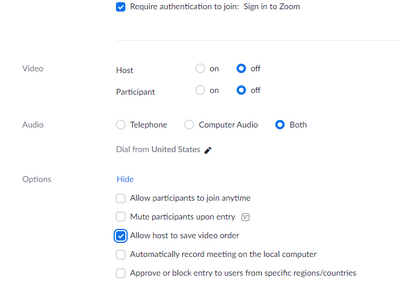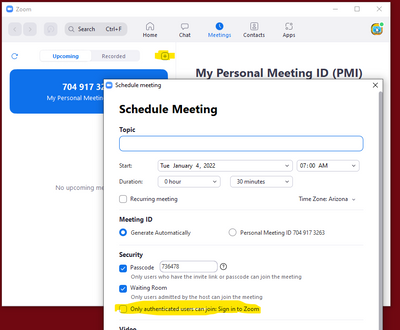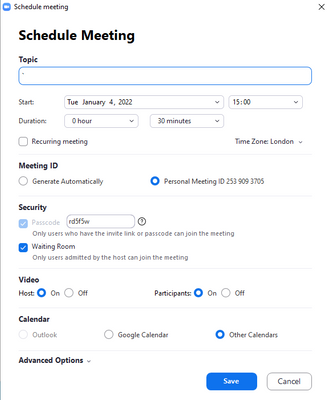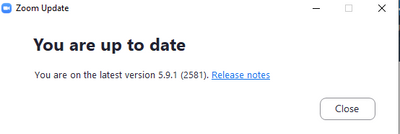Now LIVE! Check out the NEW Zoom Feature Request space to browse, vote, or create an idea to enhance your Zoom experience.
Explore Now-
Products
Empowering you to increase productivity, improve team effectiveness, and enhance skills.
Learn moreCommunication
Productivity
Apps & Integration
Employee Engagement
Customer Care
Sales
Developer Tools
- Solutions
By audience- Resources
Connect & learnHardware & servicesDownload the Zoom app
Keep your Zoom app up to date to access the latest features.
Download Center Download the Zoom appZoom Virtual Backgrounds
Download hi-res images and animations to elevate your next Zoom meeting.
Browse Backgrounds Zoom Virtual Backgrounds- Plans & Pricing
- Solutions
- Product Forums
AI Companion
Empowering you to increase productivity, improve team effectiveness, and enhance skills.
Zoom AI CompanionBusiness Services
- Event Forums
- Customer Success Forum
- Quick Links
- Subscribe to RSS Feed
- Mark Topic as New
- Mark Topic as Read
- Float this Topic for Current User
- Bookmark
- Subscribe
- Mute
- Printer Friendly Page
- Lost Zoom Recording Not in Trash or on Computer in Meetings
- How can online meetings be optimized for maximum engagement and productivity? in Events and Webinars
- Large Meeting Add On question in Meetings
- Can we provide unique Zoom links to individuals, to avoid sharing? in Events and Webinars
- How to allow Webinar Attendees open cameras in Events and Webinars
- Mark as New
- Bookmark
- Subscribe
- Mute
- Subscribe to RSS Feed
- Permalink
- Report Inappropriate Content
2022-01-04 01:04 AM
This setting is available to Pro account holders but I cannot find the setting for Basic account holders.
The setting is of paramount importance when setting-up the Save Video Order feature in 5.9.0. The setting to enable the Save Video Order is available, but turning it on is pointless if the Authentication cannot be enabled, as Authentication is a prerequisite of using Save Video Order.
Is the Save Video Order feature available to Basic account holders when Hosting a meeting?
Solved! Go to Solution.
- Mark as New
- Bookmark
- Subscribe
- Mute
- Subscribe to RSS Feed
- Permalink
- Report Inappropriate Content
2022-01-04 05:35 AM - edited 2022-01-04 05:36 AM
First, check that the Save Gallery View switch is enabled on the user's Settings/Meetings (Advanced) page. If the user's account is part of a group, the Save Gallery View switch must also be set on the Account Settings/Meeting/In Meeting (Advanced) page.
I confirmed this with one of my "Monitor" accounts which are all Basic accounts used to join meetings as attendees.
The Require authentication to join checkbox is on the Add Meeting web page (and on the Zoom desktop app).
If the user (and if applicable, account) setting is set, once the Require authentication to join is checked, the Allow host to save video order checkbox setting will appear in the Options section (click Show to view).
NOTE: The Allow host to save video order checkbox is not visible on the Zoom desktop client (as of 5.9.1). This final checkbox can only be set on the web version.
Ray - Need cost-effective Zoom Events Help? Visit Z-SPAN.com.
Please click Accept As Solution if this helped you !
- Mark as New
- Bookmark
- Subscribe
- Mute
- Subscribe to RSS Feed
- Permalink
- Report Inappropriate Content
2022-01-04 05:35 AM - edited 2022-01-04 05:36 AM
First, check that the Save Gallery View switch is enabled on the user's Settings/Meetings (Advanced) page. If the user's account is part of a group, the Save Gallery View switch must also be set on the Account Settings/Meeting/In Meeting (Advanced) page.
I confirmed this with one of my "Monitor" accounts which are all Basic accounts used to join meetings as attendees.
The Require authentication to join checkbox is on the Add Meeting web page (and on the Zoom desktop app).
If the user (and if applicable, account) setting is set, once the Require authentication to join is checked, the Allow host to save video order checkbox setting will appear in the Options section (click Show to view).
NOTE: The Allow host to save video order checkbox is not visible on the Zoom desktop client (as of 5.9.1). This final checkbox can only be set on the web version.
Ray - Need cost-effective Zoom Events Help? Visit Z-SPAN.com.
Please click Accept As Solution if this helped you !
- Mark as New
- Bookmark
- Subscribe
- Mute
- Subscribe to RSS Feed
- Permalink
- Report Inappropriate Content
2022-01-04 05:54 AM
Hi Ray
The Save Gallery View is set on as per image below
You say "The Require authentication to join checkbox is on the Add Meeting web page (and on the Zoom desktop app). "
But where on the Desktop app please?
Sorry if I am being thick but I just don't see where to enable the Authentication.
Regards. Mike
- Mark as New
- Bookmark
- Subscribe
- Mute
- Subscribe to RSS Feed
- Permalink
- Report Inappropriate Content
2022-01-04 06:02 AM
No worries, Mike. Zoom is a moving target - we all have troubles keeping up with the changes!
Anyway, it doesn't help that the desktop app nomenclature is different:
And as I mentioned previously... checking the Only authenticated users can join on the desktop app will NOT reveal any additional checkbox on the desktop app... you still have to go over to the web interface to check the Allow host to save video order checkbox. I hope at some point this checkbox will also be present on the desktop app.
Ray - Need cost-effective Zoom Events Help? Visit Z-SPAN.com.
Please click Accept As Solution if this helped you !
- Mark as New
- Bookmark
- Subscribe
- Mute
- Subscribe to RSS Feed
- Permalink
- Report Inappropriate Content
2022-01-04 06:10 AM
Hi again Ray, and many thanks for your continuing help
My Schedule Meeting is shown below and does not feature the settings you indicate:
I am using a Basic account on V5.9.1 (2581)
- Mark as New
- Bookmark
- Subscribe
- Mute
- Subscribe to RSS Feed
- Permalink
- Report Inappropriate Content
2022-01-04 06:25 AM
Zoom settings -- what a deep rabbit hole of options! 😎 Here's what I think is happening:
If you are on a Basic plan that is not part of a "group account", then the Only authenticated users can join checkbox will not be displayed. This also means you won't be able to check the Allow host to save video order box. See this Zoom help page on the Allowing only authenticated users feature.
In my case, the Basic accounts that I use (I have 4) are connected to my one paid Pro account as a group. I wouldn't expect the Only authenticated users can join to appear on the Basic accounts... but it does. So... it looks like if you have ONE paid Pro account, and can add the other Basic accounts to it as a group, you might be in luck. Might. Sorry... that's probably the best I can do!
Good luck!
Ray - Need cost-effective Zoom Events Help? Visit Z-SPAN.com.
Please click Accept As Solution if this helped you !
- Mark as New
- Bookmark
- Subscribe
- Mute
- Subscribe to RSS Feed
- Permalink
- Report Inappropriate Content
2022-01-04 08:02 AM
Hi Ray
Once again - many thanks
I have now created a group and tracked-down the last remaining setting.
Regards, Mike