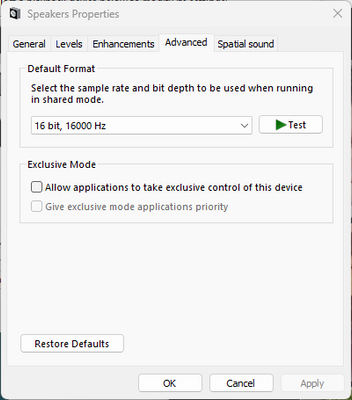Now LIVE! Check out the NEW Zoom Feature Request space to browse, vote, or create an idea to enhance your Zoom experience.
Explore Now-
Products
Empowering you to increase productivity, improve team effectiveness, and enhance skills.
Learn moreCommunication
Productivity
Apps & Integration
Employee Engagement
Customer Care
Sales
Developer Tools
- Solutions
By audience- Resources
Connect & learnHardware & servicesDownload the Zoom app
Keep your Zoom app up to date to access the latest features.
Download Center Download the Zoom appZoom Virtual Backgrounds
Download hi-res images and animations to elevate your next Zoom meeting.
Browse Backgrounds Zoom Virtual Backgrounds- Plans & Pricing
- Solutions
- Product Forums
AI Companion
Empowering you to increase productivity, improve team effectiveness, and enhance skills.
Zoom AI CompanionBusiness Services
- Event Forums
- Customer Success Forum
- Quick Links
- Subscribe to RSS Feed
- Mark Topic as New
- Mark Topic as Read
- Float this Topic for Current User
- Bookmark
- Subscribe
- Mute
- Printer Friendly Page
- Looking for public worldwide (not restricted to US only) ongoing test meetings in Meetings
- Why does this pop up always appear in Meetings
- Internal Audio Not Recording On Mac in Meetings
- Microphone not working hourly or every 30 minutes in Meetings
- Quick question on Video uploaded to cloud and then played back in Meetings
Microphone keeps switching
- Mark as New
- Bookmark
- Subscribe
- Mute
- Subscribe to RSS Feed
- Permalink
- Report Inappropriate Content
2021-10-07 09:10 AM
Hello
I've never had this problem before but my computer seems to have 2 or 3 audio options that I don't fully understand.
1. Nvidia
2. Realtek
I think that one is for the inbuilt speaker in the screen while another one is when I plug in a mic and speaker probably.
The third option while in Zoom is system.
Anyway, in my Zoom session a couple of minutes ago, a screen kept appearing that the audio output had been changed and the sound kept switching from the speaker in the screen to the headphones every few seconds
I tried forcing Zoom to stay with one system by making a choice in audio options, but this got overridden and the problem started again
After a few minutes, only the speakers in the screen worked and the headphones were dead which was hard as I had to take the headphones off and then could not easily use the microphone attached to the headphones
But why did I get this problem today? I have a really important Zoom meeting on 14Oct and I need to fix it before then
Thanks for any help in advance
- Mark as New
- Bookmark
- Subscribe
- Mute
- Subscribe to RSS Feed
- Permalink
- Report Inappropriate Content
2022-06-02 03:05 PM
Some progress seems to have been made on this - the system is not actively switching among available mics for me. But, every 10 seconds or so, it is popping up a note telling me my default microphone has changed to my external mic (a Røde USB model), and that is annoying. I'm still on Big Sur too, and have to be for a bit longer yet for reasons of other tools that are not going to survive in Monterey. Zoom! Help!
- Mark as New
- Bookmark
- Subscribe
- Mute
- Subscribe to RSS Feed
- Permalink
- Report Inappropriate Content
2022-06-20 11:10 AM
Hello
I just had my worst Zoom meeting ever🤐
I kept losing sound in my headphones and in 2 hours , I was unable to see any logical explanation for the problem or its general behaviour
Sometimes ticking a specific speaker option would work, but at other times it didn't.
The system also continually offered me either 3 or 4 choices of speaker but why it toggled between 3 or 4 was unclear
At other times, it would flash up a warning of a change of speaker, I'd lose sound in my headphones for a few seconds, but then it would come back. At other times though it did not come back and I'd have to try all the options, but could only get the speakers in the screen to work. At other times, I could eventually get the sound to come back to the headphones, but only after clicking the 3 or 4 options available maybe twenty times until one suddenly worked.
A nightmare 😑
- Mark as New
- Bookmark
- Subscribe
- Mute
- Subscribe to RSS Feed
- Permalink
- Report Inappropriate Content
2022-09-02 09:50 AM
I am having this problem too
- Mark as New
- Bookmark
- Subscribe
- Mute
- Subscribe to RSS Feed
- Permalink
- Report Inappropriate Content
2022-09-22 08:52 AM
Same problem here - every few minutes. It makes zoom almost unusable. I'm on 5.11.11 (8425) on a Windows 11 pc
- Mark as New
- Bookmark
- Subscribe
- Mute
- Subscribe to RSS Feed
- Permalink
- Report Inappropriate Content
2022-09-26 05:58 AM
I am having the same issues!
- Mark as New
- Bookmark
- Subscribe
- Mute
- Subscribe to RSS Feed
- Permalink
- Report Inappropriate Content
2022-11-15 02:47 PM
Like others, I came here looking for a solution and instead find there doesn't appear to be one. My selected speaker and mic inputs keep switching between all available options. Not only this, but each time they switch the "Professional Sound" option I've previously selected is disabled. Please suggest a fix Zoom.
- Mark as New
- Bookmark
- Subscribe
- Mute
- Subscribe to RSS Feed
- Permalink
- Report Inappropriate Content
2022-11-25 12:55 AM
I am using Zoom on Mac and used a USB Microphone and then had similar problems - from time to time I got a notification screen that the USB Microphone used switched to the built in microphone of the MacBook. Then after a couple of seconds, it jumped back to USB Microphone - leaving my Meeting Recording with unpleasant and clearly noticeable audio differences while speaking.
I will now try the following (maybe solution?) :
In the Zoom Meeting Audio Options (where you can mute or unmute yourself and where you can set your used microphone for the meeting) there is an option to chose "Same as System Settings" - if you chose this one, the microphone used, should be fixed on the System Settings Microphone. I went into the System Settings and chose the USB Microphone and did not experience any switching for a while.
But I haven't yet tried this on a longer meeting - so have to see if this works in the long run or not.
- Mark as New
- Bookmark
- Subscribe
- Mute
- Subscribe to RSS Feed
- Permalink
- Report Inappropriate Content
2022-11-25 12:57 AM - edited 2022-11-25 01:21 AM
Okay bad news: I just tried it for a longer meeting - the switching keeps happening, even if system settings are the source of the chosen microphone.
- Mark as New
- Bookmark
- Subscribe
- Mute
- Subscribe to RSS Feed
- Permalink
- Report Inappropriate Content
2022-12-01 10:40 PM
Had this same problem. Constantly switching between loptop mic and blue snowball mic every second. Turns out my USB cable for my blue snowball was bad. Swapped to a new one and issue is gone.
- Mark as New
- Bookmark
- Subscribe
- Mute
- Subscribe to RSS Feed
- Permalink
- Report Inappropriate Content
2022-12-13 09:30 AM
Same issue. Mac Pro (intel based) using the latest version of app and OS. Completely new Yeti nano. Will try to do the cable trick.
- Mark as New
- Bookmark
- Subscribe
- Mute
- Subscribe to RSS Feed
- Permalink
- Report Inappropriate Content
2023-01-16 06:54 AM
Same issue with Windows. My Headset is connected with Docking Station. When my desk neighbor in the office speaks, the standard microphone automatically changes from headset to microphone in the notebook. This results in short interruptions and I get a pop-up message (see screenshot). How can I prevent the microphone from being changed?
- Mark as New
- Bookmark
- Subscribe
- Mute
- Subscribe to RSS Feed
- Permalink
- Report Inappropriate Content
2023-01-21 09:56 AM - edited 2023-01-21 12:09 PM
update: go into control panel sound settings, select the recording tab, disable all input devices you don’t want to use. That way Zoom can’t flip flop.
I have the same issue on Windows 11. I want to use my Beats headphones for speakers and my Tula microphone. That was working, but then Zoom kept switching to my webcam microphone even though it was sleeping. I disconnected my webcam and then Zoom kept switching my mic between my Beats headphones and my Tula mic. Apparently, nobody on the Zoom call could hear a difference, but for me, the sound through my headphones kept changing (even though Zoom was reporting a mic change). Argh. It's good that this doesn't affect how people hear me, but the constant popups and changing sound in my ears is extremely annoying.
Why does Zoom not have a setting so use a specific headphone and mic combo and just leave those settings alone? I don't want it to automatically switch for me. I have Auto Adjust disabled, but that didn't change anything.
- Mark as New
- Bookmark
- Subscribe
- Mute
- Subscribe to RSS Feed
- Permalink
- Report Inappropriate Content
2023-01-21 11:50 AM
Hello
The only solution I found for this was to return to SKYPE;
The moderator tried to help but her advice does not seem to work for most of us and she has disappeared from the discussion.
So Zoom is out of the question for me at present.
- Mark as New
- Bookmark
- Subscribe
- Mute
- Subscribe to RSS Feed
- Permalink
- Report Inappropriate Content
2023-08-01 11:40 AM
Ditto, Zoom desktop client is currently unusable due to audio issues; switching microphone AND speakers, so I cannot effectively speak or listen.
Workaround, I use ONLY Zoom video on desktop PC, connect via Android tablet for audio, USB wired headset to tablet.
Audio works fine in this format.
- Mark as New
- Bookmark
- Subscribe
- Mute
- Subscribe to RSS Feed
- Permalink
- Report Inappropriate Content
2023-02-01 06:03 PM
My zoom is switching microphones as well. We bought a multiple mic system and I change the audio setting and then sometimes it switches back to my internal mic. I have an apple upgraded to the latest Ventura OS. Very frustrating, I wonder why Zoom cant fix this.
- Mark as New
- Bookmark
- Subscribe
- Mute
- Subscribe to RSS Feed
- Permalink
- Report Inappropriate Content
2023-02-02 11:45 AM
Same problem here. I had to choose my iPhone microphone and then things worked. Forget about the camera microphone, or my desktop mic. Zoom just switches back and forth every second between them (and the default system mic). Running Ventura 13.0.1 on a desktop 2019 Mac Pro (not the laptop) with 96 gigs of memory. This is a terribly inconvenient problem and am looking for a fix soon!
- Mark as New
- Bookmark
- Subscribe
- Mute
- Subscribe to RSS Feed
- Permalink
- Report Inappropriate Content
2023-02-12 01:09 AM
Zoom is literally killing me.
These days I am shooting my online course via Zoom and recording my new podcast. In the middle of a lesson or episode Zoom switches the mics and I need to either stop untill his mightiness comes back to my proper mic, or I need to start recording the lesson again.
I never had this problem in three years since I am using Zoomr egularly. The problems started after the list absolutely mindless app integration dump that Zoom executed earlier this month that killed my computer and workflow. I don't have money to buy a more expensive laptop and upgrade to the latest Windows version, for Christ's sake. Why, why are you doing this to your users when we are already so stretched and you are already not doing your job right in connecting with people and companies usiung the Microsoft products? This is an absolute killer job and if it doesn't get fixed soom I will need to leave Zoom altogether.
@CarlaA @zoommoderator
- Mark as New
- Bookmark
- Subscribe
- Mute
- Subscribe to RSS Feed
- Permalink
- Report Inappropriate Content
2023-02-12 09:15 AM
I think I have it figured out. I had to delete all the available devices, as Zoom or Windows 11 auto-scrolls through them for some reason. I went to Settings / Sounds and deleted every "Output" speaker and "Input" - microphone device except for podcasting headset and external microphone. This worked for me, and I hope it works for you!
- Mark as New
- Bookmark
- Subscribe
- Mute
- Subscribe to RSS Feed
- Permalink
- Report Inappropriate Content
2023-02-12 09:27 AM
Hi @billy1 thanks a lot, that sounds like a way around the bug. I scanned my Zoom system, both in browser and on the desktop, and I couldn't find the Settings / Sounds you described. Could you be so kind as to indicatewhich version you are using and whether you are using Apple or different hardware / system? Thanks a lot, much appreciated!
- Mark as New
- Bookmark
- Subscribe
- Mute
- Subscribe to RSS Feed
- Permalink
- Report Inappropriate Content
2023-02-12 09:33 AM
- Mark as New
- Bookmark
- Subscribe
- Mute
- Subscribe to RSS Feed
- Permalink
- Report Inappropriate Content
2023-02-20 01:01 PM
hey everyone - I had to come here to realize that the switching from my realtek to my yeti microphone only happened on zoom calls. As a hypnotherapist this REALLY wasn't working for me! I literally just realized that my headphones microphone does NOT do this back and forth so I have found a resolution but I'd love to find out why this is happening in the first place. With so many of us experiencing the same issue it clearly is something on zoom's end and the responses that I've read through as solutions haven't made an iota of difference. Maybe try YOUR headphone microphone?? It has worked beautifully for me.
- Mark as New
- Bookmark
- Subscribe
- Mute
- Subscribe to RSS Feed
- Permalink
- Report Inappropriate Content
2023-04-27 02:15 PM
I think this is less of a Zoom issue and more of a Macbook thing. Try turning off handoff on your Macbook and your iPhone one. Also on iPhone one turn off continuity camera.
I haven’t t had the issue since doing this.
on Macbook
system settings -> general -> AirDrop & Handoff
on iPhone
settings -> general -> AirPlay & Handoff
- Mark as New
- Bookmark
- Subscribe
- Mute
- Subscribe to RSS Feed
- Permalink
- Report Inappropriate Content
2023-08-01 11:41 AM
Not a Mac thing, happens on Zoom running on Windows PC
- Mark as New
- Bookmark
- Subscribe
- Mute
- Subscribe to RSS Feed
- Permalink
- Report Inappropriate Content
2023-04-28 01:41 AM
Follow these steps:
Click on the Windows icon.
Type "sound" in the search box and open the sound control panel, or click on Control Panel and select 'Sound'
Click on the "Recording" tab.
Select "Microphone" and click on "Properties"
Select the "Enhancements" tab.
Check the "Disable all sound effects" box.
Regards,
Will
- Mark as New
- Bookmark
- Subscribe
- Mute
- Subscribe to RSS Feed
- Permalink
- Report Inappropriate Content
2023-08-09 10:18 PM
What? I don't have any of that my Chrome OS running Windows 7?
- Mark as New
- Bookmark
- Subscribe
- Mute
- Subscribe to RSS Feed
- Permalink
- Report Inappropriate Content
2023-06-28 01:16 PM
I am having the same issue for the first time. i plugged my headset into a different USB port and it seems to work now, but I am now out of USB ports to try if the problem starts again. I'm on an HP, so it's not just a Mac issue.
- Mark as New
- Bookmark
- Subscribe
- Mute
- Subscribe to RSS Feed
- Permalink
- Report Inappropriate Content
2023-06-28 11:41 PM
Hello
Does anyone get this too with other programs like Skype? I've started to get it there too and it's getting worse whatever the program. Could this be a much wider issue across Windows
- Mark as New
- Bookmark
- Subscribe
- Mute
- Subscribe to RSS Feed
- Permalink
- Report Inappropriate Content
2023-07-02 01:45 PM
Hello,
It seems like you're experiencing audio switching issues during your Zoom session. This problem can occur due to various reasons, such as conflicting audio settings or driver-related issues. Here are a few troubleshooting steps you can try to resolve the problem before your important Zoom meeting:
Update Audio Drivers: Ensure that your audio drivers for both Nvidia and Realtek are up to date. Outdated drivers can sometimes cause conflicts and unexpected behavior. Visit the respective manufacturers' websites to download and install the latest drivers for your audio devices.
Set Default Audio Device: Right-click on the speaker icon in the system tray (bottom-right corner of the screen) and select "Open Sound settings." Under the "Output" section, set your desired audio device (e.g., the speakers in your screen) as the default playback device. This will prevent automatic switching between devices.
Disable Exclusive Mode: In the Sound settings window, click on the "Sound Control Panel" link on the right side. In the Sound properties window, navigate to the "Playback" tab and double-click on your desired audio device. Go to the "Advanced" tab and uncheck the "Allow applications to take exclusive control of this device" option. Click "Apply" and "OK" to save the changes. Repeat this step for all your audio devices.
Adjust Zoom Audio Settings: Open Zoom and go to the settings menu by clicking on your profile picture, then selecting "Settings." In the settings window, navigate to the "Audio" tab. Under the "Speakers" section, select the specific audio device you want to use (e.g., the speakers in your screen). Ensure that the "Automatically adjust volume" option is disabled. Click "Save" to apply the changes.
Test with a Zoom Test Meeting: To ensure that the audio switching issue is resolved, join a Zoom test meeting (https://zoom.us/test) and verify that the audio output remains stable without any automatic switching. If the problem persists, continue troubleshooting or reach out to Zoom support for further assistance.
Remember to perform these troubleshooting steps ahead of your important Zoom meeting to allow time for any additional solutions or support if needed. Good luck with your meeting, and I hope these steps help resolve your audio issue.
- Mark as New
- Bookmark
- Subscribe
- Mute
- Subscribe to RSS Feed
- Permalink
- Report Inappropriate Content
2023-08-01 11:50 AM
"In the Sound settings window, click on the "Sound Control Panel" link on the right side."
Don't see any "Sound setting window" or "Sound Control Panel."
Are you referring to Windows or Zoom?
- Mark as New
- Bookmark
- Subscribe
- Mute
- Subscribe to RSS Feed
- Permalink
- Report Inappropriate Content
2023-08-02 12:48 AM
Thanks fron8861
I've had another stab at solving this problem today using your advice but I'll now have to wait for my next Zoom meetings I also bought a new set of headphones and mic with a USB connection instead of the jacks but then saw that others have had the same problem with a USB connection. Similar problem on Skype too and I see that people have it on Macs so it's something pretty general, but what?
- Mark as New
- Bookmark
- Subscribe
- Mute
- Subscribe to RSS Feed
- Permalink
- Report Inappropriate Content
2023-08-09 10:21 PM
Oh PLEASE! You've got every OS on Every Computer with Every possible workaround and thats the best you can come up with Drivers? Which of course shifts the blame back to us doesn't it?
- Mark as New
- Bookmark
- Subscribe
- Mute
- Subscribe to RSS Feed
- Permalink
- Report Inappropriate Content
2023-08-02 04:20 PM
Discussion w/ Zoom tech support yesterday, "uninstall Zoom, use ZoomCleaner, then re-install."
Did all that, no change-switches randomly among microphones and speakers.
I think I added this already, but this happens ONLY on PC.
Work-around, I log into meeting on PC but disable PC audio, log into meeting on Android tablet over WiFi, audio works fine, and video on PC works fine, meetins goes OK. But still . . .
- Mark as New
- Bookmark
- Subscribe
- Mute
- Subscribe to RSS Feed
- Permalink
- Report Inappropriate Content
2023-08-03 04:00 AM
For me the answer seems to be in fron8861's post - turning off "allow
To do this:
<windows-R> Control Panel
Sound
Double click on your preferred audio device
Click Advanced tab
Uncheck "Allow applications to take exclusive control of this device"
- Mark as New
- Bookmark
- Subscribe
- Mute
- Subscribe to RSS Feed
- Permalink
- Report Inappropriate Content
2024-03-03 11:00 PM
Hello everyone
After maybe two years with this problem, it seems to have disappeared completely at the moment but I can't say why. Until they find the cause and a solution, Zoom remains "high risk" for me.
- Mark as New
- Bookmark
- Subscribe
- Mute
- Subscribe to RSS Feed
- Permalink
- Report Inappropriate Content
2024-03-03 11:29 PM
I am an audio engineer specialized in broadcast, live, and motion picture sound. This is typically caused by an unstable and improperly configured audio system in the computer. My computer has 9 different sound cards running on Windows 11 and is perfectly stable for Zoom. However, Windows has a number of audio bugs which often require workarounds or resets under certain unusual conditions.