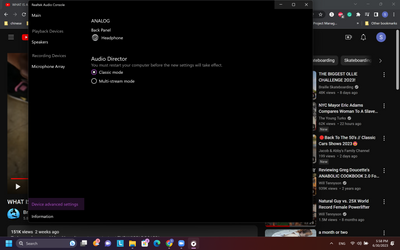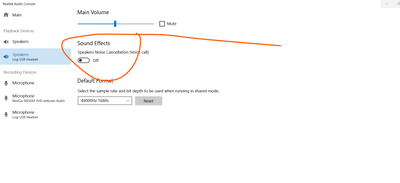Now LIVE! Check out the NEW Zoom Feature Request space to browse, vote, or create an idea to enhance your Zoom experience.
Explore Now-
Products
Empowering you to increase productivity, improve team effectiveness, and enhance skills.
Learn moreCommunication
Productivity
Apps & Integration
Employee Engagement
Customer Care
Sales
Developer Tools
- Solutions
By audience- Resources
Connect & learnHardware & servicesDownload the Zoom app
Keep your Zoom app up to date to access the latest features.
Download Center Download the Zoom appZoom Virtual Backgrounds
Download hi-res images and animations to elevate your next Zoom meeting.
Browse Backgrounds Zoom Virtual Backgrounds- Plans & Pricing
- Solutions
- Product Forums
AI Companion
Empowering you to increase productivity, improve team effectiveness, and enhance skills.
Zoom AI CompanionBusiness Services
- Event Forums
- Customer Success Forum
- Quick Links
- Subscribe to RSS Feed
- Mark Topic as New
- Mark Topic as Read
- Float this Topic for Current User
- Bookmark
- Subscribe
- Mute
- Printer Friendly Page
- Zoom Desktop Client not working after latest update in Meetings
- Zoom Desktop Client with IPv6 in Phone System
- Audio issues even though tests work fine in Meetings
- REMOTE CONTROL ACCESS OPTION NO LONGER AVAILABLE in Meetings
- Audio not working on Zoom desktop with brand new laptop, all drivers/ Windows versions current in Meetings
Headphone audio not working with Zoom desktop client
- Mark as New
- Bookmark
- Subscribe
- Mute
- Subscribe to RSS Feed
- Permalink
- Report Inappropriate Content
2023-06-08 03:21 PM
Headphone audio output on my new Lenovo (Windows 11 Home) laptop does not work with Zoom desktop client (5.14.8). Headphone output works fine with Teams, YouTube web based apps, and other applications. Why? How do we fix this?
- Topics:
-
Audio
- Mark as New
- Bookmark
- Subscribe
- Mute
- Subscribe to RSS Feed
- Permalink
- Report Inappropriate Content
2023-06-08 03:15 PM
Headphone audio output on my new Lenovo (Windows 11 Home) laptop does not work with Zoom desktop client (5.14.8). Headphone output works fine with Teams, YouTube web based apps, and other applications. Why? How do we fix this?
- Mark as New
- Bookmark
- Subscribe
- Mute
- Subscribe to RSS Feed
- Permalink
- Report Inappropriate Content
2023-06-29 01:30 PM
Exactly same problem Windows 11 Lenovo laptop Teams fine, Zoom does not work with any headset Tried several
- Mark as New
- Bookmark
- Subscribe
- Mute
- Subscribe to RSS Feed
- Permalink
- Report Inappropriate Content
2023-06-22 04:05 PM
same issue and no one has replied for 2 weeks headphones I was using before just stopped working. can play audio from VCL player, windows audio sounds, and chome (youtube) but zoom just stopped working. have gone though the troubleshooting steps already. regular speakers work find and a Bluetooth headset works fine it is only the corded headphones that are plugged into my linovo windows 11 laptop playing though the realtek(R) audio speakers (headphones or same as system)laptop
- Mark as New
- Bookmark
- Subscribe
- Mute
- Subscribe to RSS Feed
- Permalink
- Report Inappropriate Content
2023-06-22 04:06 PM
also updated my driver and reinstalled zoom desktop client but did not work.
- Mark as New
- Bookmark
- Subscribe
- Mute
- Subscribe to RSS Feed
- Permalink
- Report Inappropriate Content
2023-06-30 06:06 PM
ok so i solved it on mine here is what I did in the "Realtek audio console" program under "device advanced settings," there is a "classic mode" and a "multi-stream mode". changing the setting to classic mode worked. see attached.
- Mark as New
- Bookmark
- Subscribe
- Mute
- Subscribe to RSS Feed
- Permalink
- Report Inappropriate Content
2023-10-18 12:56 PM
I've had this same problem for months. Finally, found solution (I think, I hope) in Realtek Audio Console, though slightly different solution. Turning off Noise Cancellation in there seems to fix it. I swear I'd tried this somewhere else, maybe in Zoom settings, but it didn't work then.
- Mark as New
- Bookmark
- Subscribe
- Mute
- Subscribe to RSS Feed
- Permalink
- Report Inappropriate Content
2024-01-16 10:27 AM
I was looking to see if anyone had an update on this but I was actually able to figure this out myself.
On the Realtek Audio Console Setting click on the bottom where it says 'Device Advanced Settings'. Make sure your headphones are plugged in, and from there you can see ANALOG Headphone and below that you should see: PLAYBACK DEVICE. Make sure you click the "Mute the internal output device when an external heaphone plugged in" and that fixed my issue!