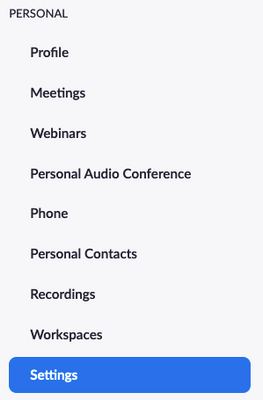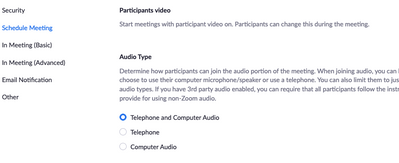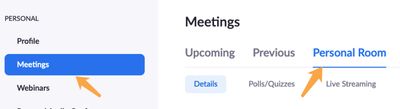Now LIVE! Check out the NEW Zoom Feature Request space to browse, vote, or create an idea to enhance your Zoom experience.
Explore Now-
Products
Empowering you to increase productivity, improve team effectiveness, and enhance skills.
Learn moreCommunication
Productivity
Apps & Integration
Employee Engagement
Customer Care
Sales
Developer Tools
- Solutions
By audience- Resources
Connect & learnHardware & servicesDownload the Zoom app
Keep your Zoom app up to date to access the latest features.
Download Center Download the Zoom appZoom Virtual Backgrounds
Download hi-res images and animations to elevate your next Zoom meeting.
Browse Backgrounds Zoom Virtual Backgrounds- Plans & Pricing
- Solutions
- Product Forums
AI Companion
Empowering you to increase productivity, improve team effectiveness, and enhance skills.
Zoom AI CompanionBusiness Services
- Event Forums
- Customer Success Forum
- Quick Links
- Subscribe to RSS Feed
- Mark Topic as New
- Mark Topic as Read
- Float this Topic for Current User
- Bookmark
- Subscribe
- Mute
- Printer Friendly Page
Allow phone dail-in
- Mark as New
- Bookmark
- Subscribe
- Mute
- Subscribe to RSS Feed
- Permalink
- Report Inappropriate Content
2022-01-29 05:59 AM
The setting for "Require passcode for participants joining by phone" is locked to the on position by the account admin. However, when I try to access my meeting by phone, I recieve a message that "this meeting does not allow phone dail-in". From what I can see, all settings associated with "participants joining by phone" are enabled, but I cannot find a setting to allow this option. My account is through AT&T Productivity Suite.
- Mark as New
- Bookmark
- Subscribe
- Mute
- Subscribe to RSS Feed
- Permalink
- Report Inappropriate Content
2022-01-29 11:06 AM
Hi!
If you would like you and your other meeting participants to be able to join by phone, you will need to follow the following steps.
1. Make sure that in the meeting information, theaudio settings is set to phone and computer audio.
2. Save your settings.
- Mark as New
- Bookmark
- Subscribe
- Mute
- Subscribe to RSS Feed
- Permalink
- Report Inappropriate Content
2022-01-29 11:07 AM
Hi @timagah96 thank you for your post here on the Zoom Community! If this is a scheduled meeting, does the meeting invite have a telephone number? If the host of the meeting has scheduled the meeting and allowed telephone dial-in, this should work. If not, and the host only has computer audio selected, you won't be able to dial in.
It sounds like you are the host, so if you can check your settings in two places of the Zoom web portal:
First, check your "Settings" in the Personal section
Scroll down a little and you will see this setting, make sure both Telephone and Computer Audio are selected
Also, just in case your meeting is using your Personal Meeting ID or PMI, the settings for those types of meetings are found under "Meetings, then Personal Room" in the Zoom portal
Click "Edit" at the bottom of the screen to make changes for these types of meetings. If both of these are set properly your meetings should allow telephone dial-in.
If this has answered your question to your satisfaction, please click the "Accept as Solution" button below but if not please reply and we can continue the discussion. Thank you!