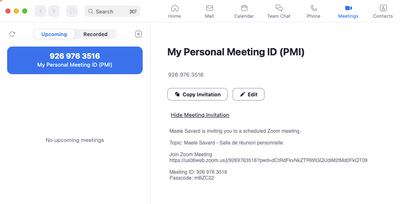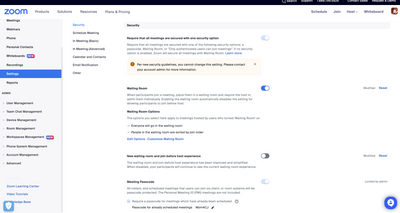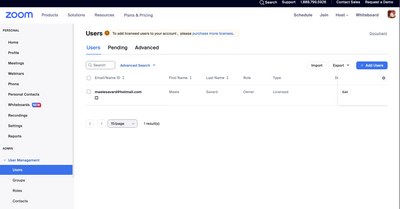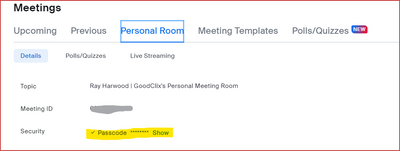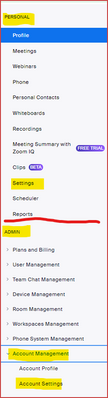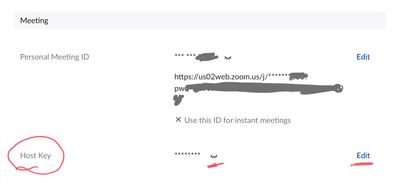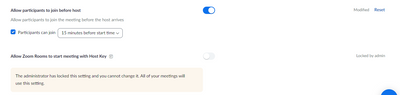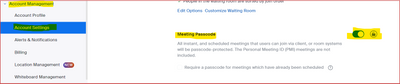Now LIVE! Check out the NEW Zoom Feature Request space to browse, vote, or create an idea to enhance your Zoom experience.
Explore Now-
Products
Empowering you to increase productivity, improve team effectiveness, and enhance skills.
Learn moreCommunication
Productivity
Apps & Integration
Employee Engagement
Customer Care
Sales
Developer Tools
- Solutions
By audience- Resources
Connect & learnHardware & servicesDownload the Zoom app
Keep your Zoom app up to date to access the latest features.
Download Center Download the Zoom appZoom Virtual Backgrounds
Download hi-res images and animations to elevate your next Zoom meeting.
Browse Backgrounds Zoom Virtual Backgrounds- Plans & Pricing
- Solutions
- Product Forums
AI Companion
Empowering you to increase productivity, improve team effectiveness, and enhance skills.
Zoom AI CompanionBusiness Services
- Event Forums
- Customer Success Forum
- Quick Links
- Subscribe to RSS Feed
- Mark Topic as New
- Mark Topic as Read
- Float this Topic for Current User
- Bookmark
- Subscribe
- Mute
- Printer Friendly Page
- Zoom Phone in Phone System
- Locking thumbnails in Gallery mode in Meetings
- Admin Report showing all meetings by licence users in Meetings
- the feature of locking a meeting seems to have disappeared with the new "Zoom workplace" redesign in Meetings
- starting 3 meetings at the same time in one device in Meetings
Locked by Admin
- Mark as New
- Bookmark
- Subscribe
- Mute
- Subscribe to RSS Feed
- Permalink
- Report Inappropriate Content
2022-04-06 05:53 AM
Hi,
I am currently trying to take remove the passcode to allow people to enter my zoom meetings. It says "Locked by admin" so i am unable to make this change in my settings. After some research it said that an "Owner" of an account can make these changes but still i am unable.
Does anyone know how to to rid of this "Locked by admin" or how else i can turn off my entrance passcode for people to enter my meetings?
- Mark as New
- Bookmark
- Subscribe
- Mute
- Subscribe to RSS Feed
- Permalink
- Report Inappropriate Content
2022-04-06 06:44 AM
@UncleDrew, sometimes the terminology is ambiguous - even I get confused.
I suspect you are either on a Pro account with others (less than 10 total users), or on a Business, Enterprise, Educational, or Governmental account with more than 10 users. Someone, somewhere, has access to the ADMIN menu screen normally located under the PERSONAL menu on the web.
Seems to me that your Admin has set the "Room Meeting ID Passcode" switch to ON (see Admin -> Account Management -> Account Settings -> Meetings -> Security, and look for "Room Meeting ID Passcode"). If that is set, no user can create a meeting without the Passcode.
Note: If you remove the Passcode, all your meetings will be required to use the Waiting Room. Leaving the Passcode in and using the Join link provided by Zoom, the Passcode is embedded in the link ("encrypted" at the end of the URL), and your attendees don't need to know the Passcode if using the Link you send out.
If you are the sole USER on the Zoom ACCOUNT, then you are the Admin for yourself, obviously. I don't think that "Room Meeting ID Passcode" switch would be available on a single-user Pro or a Free account... at least I haven't seen it on my test accounts.
Ray - Need cost-effective Zoom Events Help? Visit Z-SPAN.com.
Please click Accept As Solution if this helped you !
- Mark as New
- Bookmark
- Subscribe
- Mute
- Subscribe to RSS Feed
- Permalink
- Report Inappropriate Content
2023-02-13 12:44 PM - edited 2023-02-13 12:45 PM
(I'm a French Canadian, it's only in enflais so I'll try by best to explain)
Since some months, my account seems changed by Zoom itself. I tried to call the customer technique service too, no one answer after many minutes it still a recording system asking for my 9 numbers Zoom and 6 numbers key.
Please can you help? I don't find how to change that.
1-it's always only with a passcode. My meeting passcode is "Locked by admin". I cannot changed that but why? How? I'm an owner of a license, the only one. I searched every where for a solution.
2-also I can not anymore just start a meeting. Now I should always use the schedule meeting. How bring back all those options like before.
PS: I have a MacBookAir MacOS Ventura Version 13.1
- Mark as New
- Bookmark
- Subscribe
- Mute
- Subscribe to RSS Feed
- Permalink
- Report Inappropriate Content
2023-02-13 01:44 PM
Bonjour, Maele,
(French translation from Google Translate below)
Zoom does not require a Passcode -- only one of either a Passcode, Waiting Room, or Authorization (by logging into Zoom before joining). if the Passcode is required, it was likely set by an account administrator. If your Zoom login is the only one on the organizational account, you can change the setting at Admin -> Account Management -> Account Settings and look for this:
Make sure the "Lock Button" is not set. The setting itself - controlled by the switch being to the right/blue for On and to the left/grey for Off - is the Default setting for users... unless the Lock Button is set, in which case the setting is enforced for all users, and they are unable to change it.
If you are part of a larger organization and the setting has been Locked to require a Passcode, look at your settings at Personal -> Meetings in the Personal Room tab:
I'm guessing that there is no Security Passcode set there, which would explain why you are unable to start the meeting from your Zoom Desktop App. Try putting in a Passcode there and see if the Start button reappears.
If not, I'll try to give you some additional suggestions.
Translation to French from Google Translate
Zoom ne nécessite pas de code d'accès - un seul parmi un code d'accès, une salle d'attente ou une autorisation (en se connectant à Zoom avant de rejoindre). si le code d'accès est requis, il a probablement été défini par un administrateur de compte. Si votre connexion Zoom est la seule sur le compte de l'organisation, vous pouvez modifier le paramètre dans Admin -> Gestion du compte -> Paramètres du compte et rechercher ceci :
Assurez-vous que le "Bouton de verrouillage" n'est pas défini. Le réglage lui-même - contrôlé par le commutateur étant à droite/bleu pour On et à gauche/gris pour Off - est le réglage par défaut pour les utilisateurs... à moins que le bouton de verrouillage ne soit réglé, auquel cas le réglage est appliqué pour tous utilisateurs, et ils ne peuvent pas le modifier.
Si vous faites partie d'une organisation plus importante et que le paramètre a été verrouillé pour exiger un code d'accès, consultez vos paramètres dans Personnel -> Réunions dans l'onglet Salle personnelle :
Je suppose qu'aucun code de sécurité n'y est défini, ce qui expliquerait pourquoi vous ne parvenez pas à démarrer la réunion à partir de votre application de bureau Zoom. Essayez d'y entrer un mot de passe et voyez si le bouton Démarrer réapparaît.
Sinon, je vais essayer de vous donner quelques suggestions supplémentaires.
Ray - Need cost-effective Zoom Events Help? Visit Z-SPAN.com.
Please click Accept As Solution if this helped you !
- Mark as New
- Bookmark
- Subscribe
- Mute
- Subscribe to RSS Feed
- Permalink
- Report Inappropriate Content
2023-08-28 03:36 AM
Hi Ray. Thanks for your help. I have a Pro account and am the owner. How do I designate myself as the Admin as well? Thanks again.
- Mark as New
- Bookmark
- Subscribe
- Mute
- Subscribe to RSS Feed
- Permalink
- Report Inappropriate Content
2023-08-28 09:51 AM
Welcome to the Zoom Community, @JW7.
No need! The owner has all privileges.
See this Zoom Support article about the Zoom user types and their roles:
https://support.zoom.us/hc/en-us/articles/201363173-Zoom-user-types-roles
Ray - Need cost-effective Zoom Events Help? Visit Z-SPAN.com.
Please click Accept As Solution if this helped you !
- Mark as New
- Bookmark
- Subscribe
- Mute
- Subscribe to RSS Feed
- Permalink
- Report Inappropriate Content
2023-08-29 09:32 AM
Thanks for your reply Ray. I read that owner should have all privileges. Unfortunately, when I am logged in and try to change certain settings (such as "allow participants to join before host") I am unable and there is a message stating "locked by admin." I am not sure how to get Zoom to recognize that I am the owner and give me all access.
- Mark as New
- Bookmark
- Subscribe
- Mute
- Subscribe to RSS Feed
- Permalink
- Report Inappropriate Content
2023-08-29 09:57 AM
It's fairly simple, actually - once someone explains it! 😎 Take a look at the full menu on the left of your Zoom Web Portal. Here's mine... yours will be different, but similar:
When working in the Personal menu space, you're acting as a user with your own Zoom login, meetings, and settings.
As so many of us are either the only user on the account, or managing a small number of accounts, it's often hard to remember that we are also the owner/admin of the account. To manage our (one person or small group) "organization", all we have to do is go down to the Admin menu below to make changes. Any time you see something as a User that you don't have access to, wander down to the Admin -> Account Management -> Account Settings menu and make the appropriate changes there... which affect "all users," including yourself!
When working in the admin's Account Settings area, you'll note that there are some items with switches (on or off), and some items with both switches and lock symbols.
When you see a lock symbol, it can be unlocked which means that the switch controls the default appearance for users, but they can change it if they want; or it can be locked, which means that the user can't change it. In this example, the Waiting Room for meetings is ON by default, but the user can remove the Waiting Room (assuming they comply with other security requirements). If the lock icon was locked, the user(s) are forced to have Waiting Room ON, and unable to change it.
So keep in mind that Zoom has many large customers (according to recent public filings, more than 3,600 customers pay over $100K/annually), and their user interface is geared toward customers with multiple users on a single account. Think of your "role" whenever you're dealing with Zoom -- sometimes you're a User, and sometimes you are an Owner/Admin -- and go to the appropriate main menu block to get things done.
Hopefully this explanation helps, and isn't overwhelming. Think of it like owning a car: when you're in the driver's seat, you're a driver; when you open the hood, you're an auto mechanic... you're still a driver, but your role has changed... until you sit back in the seat ready to go.
Ray - Need cost-effective Zoom Events Help? Visit Z-SPAN.com.
Please click Accept As Solution if this helped you !
- Mark as New
- Bookmark
- Subscribe
- Mute
- Subscribe to RSS Feed
- Permalink
- Report Inappropriate Content
2023-08-29 10:04 AM
Hello Ray,
Please take a moment and read my post here at the bottom of the page. I just wanted to let you know that I did do what you instructed, and the ability to enable or disable is grayed out even when I'm in the Admin section. I have read numerous posts over several months of other users experiencing the same issue. Am I missing something? Please let me know as any help is appreciated.
- Mark as New
- Bookmark
- Subscribe
- Mute
- Subscribe to RSS Feed
- Permalink
- Report Inappropriate Content
2022-07-22 04:56 AM
I'm having a similar problem - I'm the owner of a single Pro account, but the host key setting says it's locked by admin. Surely I'm the admin?! My account isn't linked to any others. How can I update this setting? Thanks!
- Mark as New
- Bookmark
- Subscribe
- Mute
- Subscribe to RSS Feed
- Permalink
- Report Inappropriate Content
2022-07-22 05:48 AM - edited 2022-07-22 05:50 AM
Hi, @sandymillin,
What exactly are you trying to do? The setting on your screen shot is related to using a host key in a Zoom Rooms environment. As a single account Pro user, you normally wouldn’t be doing this.
Your actual Host Key is located on your profile page (https://zoom.us/profile) in the Meeting section:
To view the key, click the eye lash icon. To change the key, click the Edit link.
Ray - Need cost-effective Zoom Events Help? Visit Z-SPAN.com.
Please click Accept As Solution if this helped you !
- Mark as New
- Bookmark
- Subscribe
- Mute
- Subscribe to RSS Feed
- Permalink
- Report Inappropriate Content
2023-02-08 09:27 PM
I'm am having the same problem. I'm an literally the only one on this account I am paying for and some setting say I can't change things because 'only the administrator can make changes'.... WTH???
- Mark as New
- Bookmark
- Subscribe
- Mute
- Subscribe to RSS Feed
- Permalink
- Report Inappropriate Content
2023-02-08 10:18 PM
Welcome to the Zoom Community, @1Peace.
I see it's your first time here in the Zoom Community. I try not to make assumptions about anyone's post... so a couple of clarifications, please.
By "same problem", do you mean you are unable to remove the requirement for a Passcode?
And by "WTH", are you asking for some assistance?
I'm a volunteer here, and help a lot of people, and usually ignore folks who only seem to be complaining... but for you, I'll give the benefit of the doubt.
Have you ventured into the Admin -> Account Management -> Account Settings -> Meetings -> Security, and looked for "Room Meeting ID Passcode", as mentioned in my original reply above?
If you are the only one on your account, you are the account admin.
Ray - Need cost-effective Zoom Events Help? Visit Z-SPAN.com.
Please click Accept As Solution if this helped you !
- Mark as New
- Bookmark
- Subscribe
- Mute
- Subscribe to RSS Feed
- Permalink
- Report Inappropriate Content
2023-02-09 04:33 PM
I was having (or so I thought) the same problem as sandymillin - that being the sole person/owner of the account and being told I couldn't do something because of a setting by the Admin. (I think I 'replied' to the incorrect post.) I am the sole person/owner of the account and was told that I was not allowed to, by Admin, make a change to a security setting. I did finally see that there were also settings for Admin (I'm not sure as to why the owner of an account should have two sets of settings.) When I looked there it said the setting was in actuality sent up by Zoom. I wish they had put that in the first place.
I have been trying to find out certain things and it seems that I keep getting wrong info so I've become very frustrated that was the 'WTH' was for.
I was not directing anything at you, I apologize for any ill feelings I might have caused.
Trying to negotiate even how to get to the right tutorials I need on/for Zoom has bee crazy for me. Add in that everything seems to change depending on the device one is using....oy.....
I've got more than a couple of brain cells to rub together, but this, I guess is not part of my wheelhouse. I'm just trying to get a small group together and have some ambiance... It's been a nightmare.
- Mark as New
- Bookmark
- Subscribe
- Mute
- Subscribe to RSS Feed
- Permalink
- Report Inappropriate Content
2023-02-09 05:24 PM
No hard feelings, @1Peace. Most people who have a real attitude I just ignore... but I sensed your frustration - even though I poked at you a bit.
Truth is, I have no real idea how many "one person" accounts there are, versus accounts in the Pro area (2-10 users), Business area (over 10 users, but not large enough to warrant an Enterprise account), and then Enterprise (custom quotes, specially assigned account managers, etc.), and other large vertical markets like Educational, HealthCare, etc.
I do know there are some things about the generic setup of the Zoom user/account structure that confuse many of the single-user accounts... like yours. But I assume (with no factual basis to go on!) that most of the users are under a larger account structure. Those organizations rely on a two- and something three-level structure. Just to belabor the point a bit, it could even be a four-level structure: Main corporate account; a sub-organization account; group-level administration; and then individual settings. Not to mention then there's also Role-based access levels. It can be complicated, but in my opinion it should be simplified for the "one-user account". But that's just my opinion... which of course seems to match yours a bit. 😎
I'm not sure from your last post -- did you fix the issue? Sounded like you discovered the process, but I wasn't sure. If you're still stuck, I'm happy to help out. Really.
I'm guessing you know by now that removing the Passcode requirement forces you to either use a Waiting Room or to require Authentication (logged into Zoom with a Zoom account).
Ray - Need cost-effective Zoom Events Help? Visit Z-SPAN.com.
Please click Accept As Solution if this helped you !
- Mark as New
- Bookmark
- Subscribe
- Mute
- Subscribe to RSS Feed
- Permalink
- Report Inappropriate Content
2023-02-10 08:22 AM
Yes, Pro accounts with just one person has frustrated quite a few people from what I've heard. I don't know if they are really just focusing (aka kissing a--) on Corp Accounts, especially since the Lock-down has been lifted. I know that they put on stupid restrictions on 12-step meetings and manufactured an issue to do it. (Pissed me off, for real.) I'm guessing they've lost some revenue from that.
Some folks are doing tutorials that seem legit...if you have the correct device. I know someone that was going crazy...almost literally...because she couldn't get music in the background for a meditation meeting. I'd bet it is because her Mac OS wasn't high enough. It really is crazy that they don't have a 'plug 'n play' version. They are going to lose a lot more folks to other platforms because of these over complications. I already know folks that have bailed in frustration. Right now I'm kinda stuck, so I'm going to have to figure out some work-arounds like a CD player...lol... Low Tech rules! LOL....
The thing that was telling me I wasn't authorized...and it ended up being not Zoom authorized was about the Waiting Room/Authentication. I didn't have a problem with using passcodes. or waiting rooms. It was just the bs of them not being upfront from the beginning. That tells me they have lots of other types of lies built into all the subterfuge/smoke and mirrors.
As I said before I'm just trying to do something really simple...and for free... So this facockta system is more than a lot frustrating. Even Pro Accounts has a lot of us 'small guys' just trying to do some business so streamlining...a lot...would be wonderful...including the different device stuff...oy...
Thanks Ray.
I don't know what you mean by 'accepted'... so I liked it...lol...was that it?
- Mark as New
- Bookmark
- Subscribe
- Mute
- Subscribe to RSS Feed
- Permalink
- Report Inappropriate Content
2023-02-21 06:52 PM - edited 2023-02-21 06:54 PM
Good fellow, We all know WTH means or have the ability to google it before any reply. Also regardless if you are a volunteer or not, you will need the emotional quotient to realize (by the time you are at the zoom community page after being told that you don't have account support despite paying a residual amount each month) one would be highly frustrated and agitated. And intellectual sarcasm is still sarcasm. So says a former Director of Customer Service who has managed 100-person call centers with people screaming complaints. It takes a special breed of person to realize that frustration and not try to escalate it. Sensitivity in all areas does matter. Perhaps I am an undercover boss. One should always consider how you work with people. Thanks.
- Mark as New
- Bookmark
- Subscribe
- Mute
- Subscribe to RSS Feed
- Permalink
- Report Inappropriate Content
2022-07-22 05:57 AM - edited 2022-07-22 05:57 AM
In the past, I'm sure I've used host key in Zoom to hand over the host role in a normal Zoom meeting when I needed somebody to cover a class for me - I use Zoom for teaching, and don't really want to hand over my sign in credentials.
- Mark as New
- Bookmark
- Subscribe
- Mute
- Subscribe to RSS Feed
- Permalink
- Report Inappropriate Content
2022-07-22 06:37 AM
You’re spot-on with using the Host Key instead of giving someone your login info!
Simply go to your profile and click the eye lash icon to see your Host Key. If you don’t like it (I make mine something I can remember), click the Edit button at the right of the Host Key and make charges.
Make sure any time you’re going to allow someone to host a meeting on your behalf that you do not have Waiting Room enabled and that you do enable “Join before host” enabled, preferably for 15 minutes and not “Any time.”
Then give your substitute host the Host Key. They join the meeting and open the Participants window, click the Claim Host button at the bottom, then enter the Host Code.
Let me know if you need anything else.
Ray - Need cost-effective Zoom Events Help? Visit Z-SPAN.com.
Please click Accept As Solution if this helped you !
- Mark as New
- Bookmark
- Subscribe
- Mute
- Subscribe to RSS Feed
- Permalink
- Report Inappropriate Content
2022-07-22 07:03 AM
That's the issue - I have 'Join before host' enabled, and it still won't allow me to switch on the host key option. That means that there is no 'Claim host' button in the Participants window. I can't work out how to change that setting.
Thanks for trying to help me by the way!
- Mark as New
- Bookmark
- Subscribe
- Mute
- Subscribe to RSS Feed
- Permalink
- Report Inappropriate Content
2022-07-28 09:49 AM
I still don't seem to have a solution to this problem which works - is anybody able to help? Thank you.
- Mark as New
- Bookmark
- Subscribe
- Mute
- Subscribe to RSS Feed
- Permalink
- Report Inappropriate Content
2022-08-22 10:01 AM
If you go to the left-hand menu for settings, you'll see PERSONAL and ADMIN. I suspect you're trying to change the settings under the personal menu, which is why you're getting the "locked by admin" message. Head down to the admin menu, then click on ACCOUNT MANAGEMENT, then ACCOUNT SETTINGS. You'll see pretty much the same options in there to turn on/off passcode. Hope this helps!
- Mark as New
- Bookmark
- Subscribe
- Mute
- Subscribe to RSS Feed
- Permalink
- Report Inappropriate Content
2023-08-23 04:57 PM
Hello Holly,
I include myself among the others having the issue of having the "Meeting Passcode" grayed out and locked under the "Admin" section. Currently, I have a free Basic account ( used to have a Pro account) of which I am the only owner and user. Even when I had the Pro account it was for myself exclusively and I never added any users or administrators. I have always had the "Waiting Room" enabled, and still is. According to Zoom's documentation, I should not be forced to have the "Meeting Passcode" enabled if I have "Waiting Room" on. I am not able to disable the passcode setting since it is grayed out. My only thought is that maybe Zoom has decided to obligate "Meeting Passcode" to be enabled even when the "Waiting Room" is already enabled, although their documentation states otherwise.
Any help from anyone will be appreciated.
- Mark as New
- Bookmark
- Subscribe
- Mute
- Subscribe to RSS Feed
- Permalink
- Report Inappropriate Content
2023-08-29 10:19 AM
Hi, @Roddy... thanks for reaching out.
I appreciate the screen shot. Can you also provide a screen shot of your Admin -> Account Management -> Account Settings line similar to mine here?
Thanks!
Ray - Need cost-effective Zoom Events Help? Visit Z-SPAN.com.
Please click Accept As Solution if this helped you !
- Mark as New
- Bookmark
- Subscribe
- Mute
- Subscribe to RSS Feed
- Permalink
- Report Inappropriate Content
2023-08-29 10:21 AM
Ray, there is a screenshot tag link in the message itself. If you click on it it will open the screenshot here.
- Mark as New
- Bookmark
- Subscribe
- Mute
- Subscribe to RSS Feed
- Permalink
- Report Inappropriate Content
2023-08-29 02:43 PM
Hey, @Roddy.
I've tried to replicate your screen shot. I have an account that I occasionally turn Pro and then back to Basic again, and it still shows the Passcode item to be changeable -- not "greyed out". I created a brand new Basic account, and they no longer present the full Admin menu to them... and the Passcode item on the Personal -> Settings menu is greyed out.
I've been looking for documentation that would indicate that Basic users must have a Passcode... but I don't see any. For the moment, I'm going to assume that this is now a requirement of Basic accounts... especially since you know it was different when you were a Pro account, but now that you're no longer Pro, it's locked to be required.
I'll keep my eyes open for documentation of this requirement. Honestly, Passcodes are a good thing, and if you're passing out the Join URL with the Passcode enabled, it should work for everyone you invite. I get it that some people don't want to include it... but apparently for Basic users, you have to.
Thanks for your patience! Reach out any time.
Ray - Need cost-effective Zoom Events Help? Visit Z-SPAN.com.
Please click Accept As Solution if this helped you !
- Mark as New
- Bookmark
- Subscribe
- Mute
- Subscribe to RSS Feed
- Permalink
- Report Inappropriate Content
2023-08-29 03:15 PM
Ray,
Thank you for investigating this. I also had come to the conclusion that it has changed to be a requirement on Basic accounts. However, the official Zoom documentation does not state this, on the contrary. It still states that as long as you have "Waiting Room" enabled, which I always do, you do not need a passcode But this has been grayed out on their end.
Once again, I appreciate your time and effort. There are many posts asking the same thing and the responses are always the same to those in this situation, simply go to Admin settings and enable/disable there; Of course, this is no longer possible. Zoom needs to update the documentation for this. Since I no longer have a Pro account, I have no way to eMail or contact them this issue.
Jesus loves you! Have a great week.